Interfolio Reviewers Guide
This section provides step-by-step information on how to access and review a candidate’s case in Interfolio. Much of the text in this section is adopted from the Interfolio help guides at http://product-help.interfolio.com/.
2. Basics of Reviewing a Case Packet
Active cases that are ready for your review appear under My Tasks on the Home screen. Click on a case to view it.
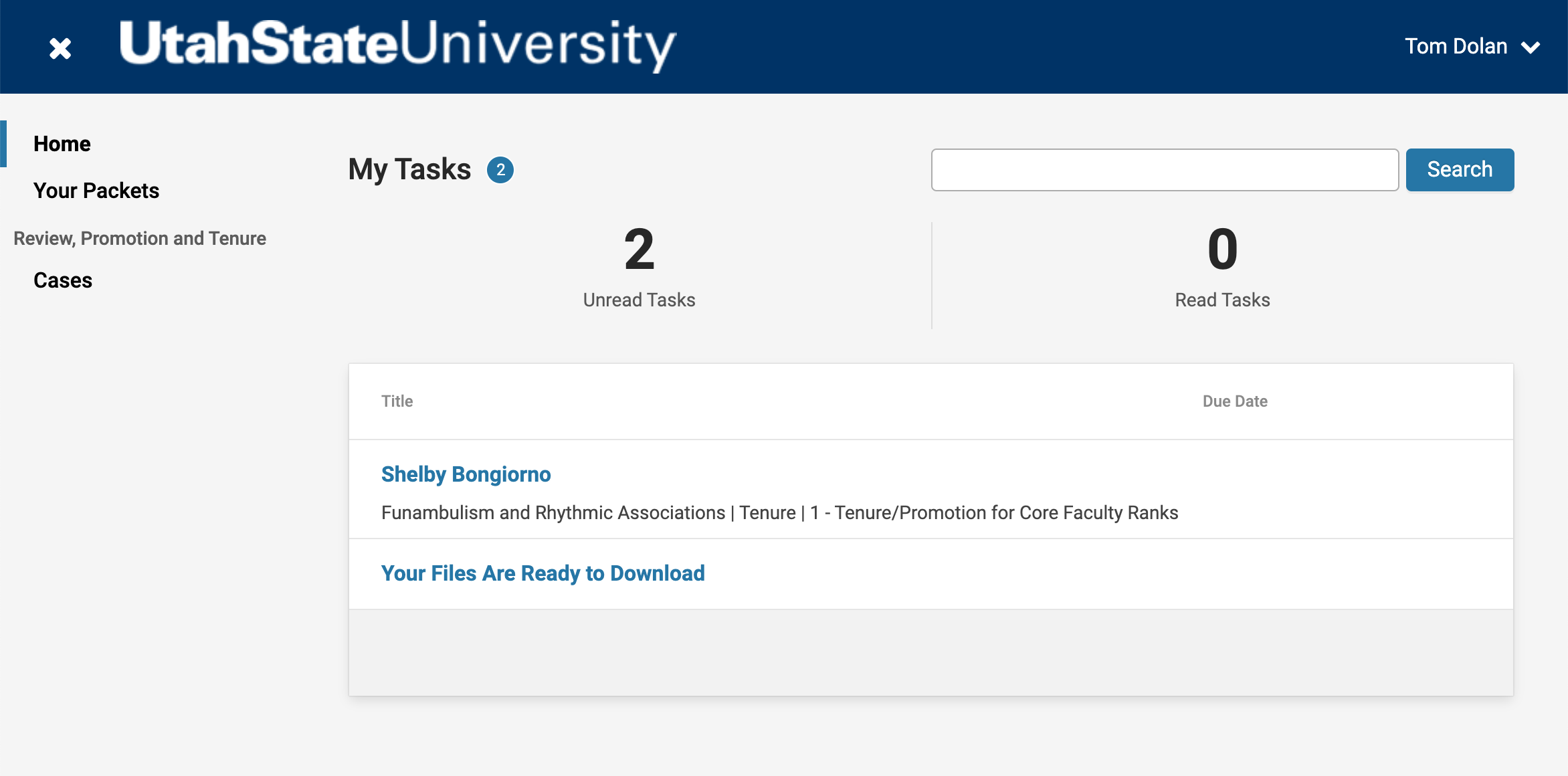
An overview page appears, listing the materials that have been added to the case. A case packet is usually divided into sections that reflect the candidate’s role statement. Files summarizing the candidate’s work appear within each section.
To view the case packet, either click on one of the file links or click Read Case.
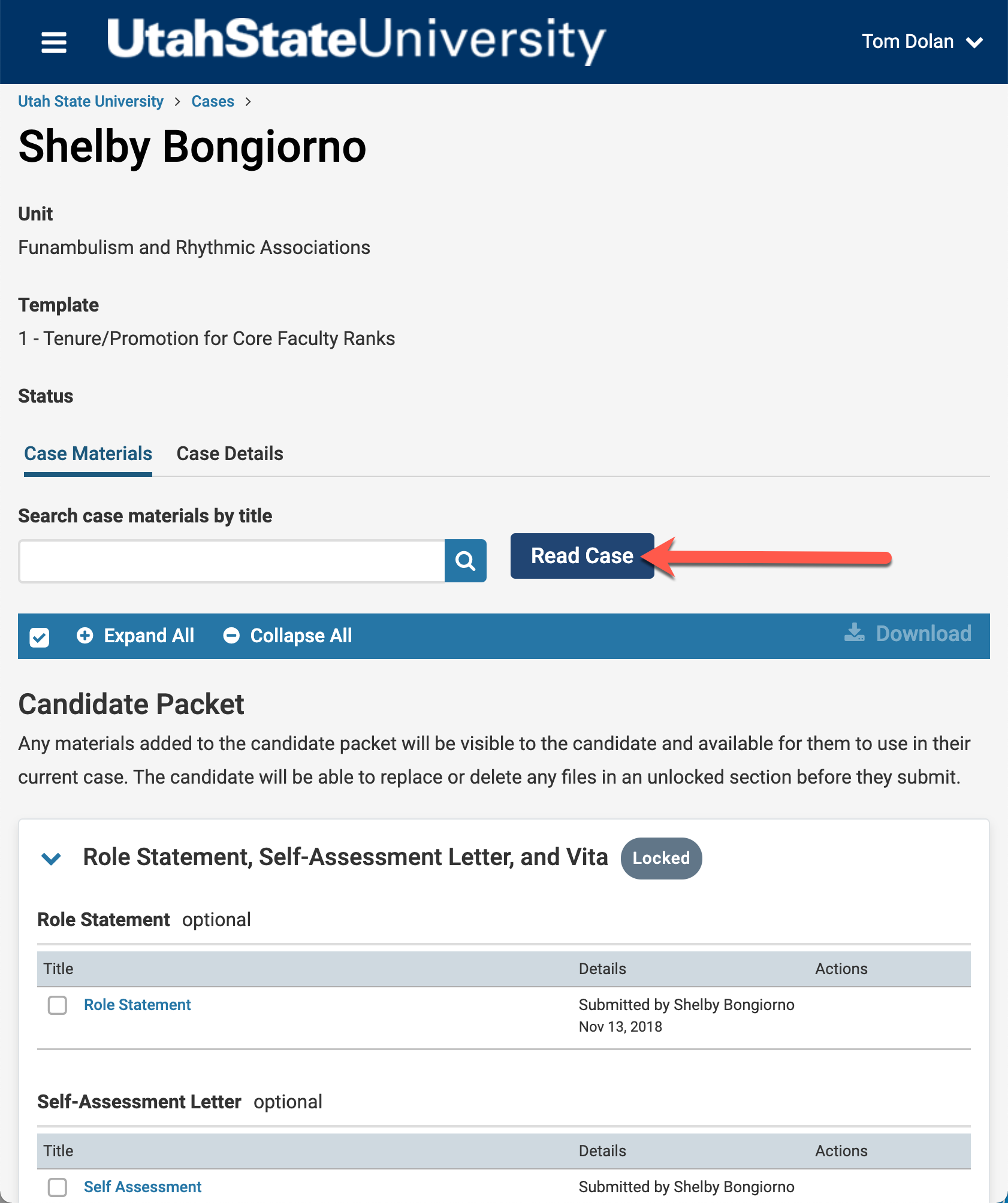
The case viewer opens, allowing you to browse and view all files in the case by clicking on section headings in the left-hand navigation and clicking on file links to view the files within each section.
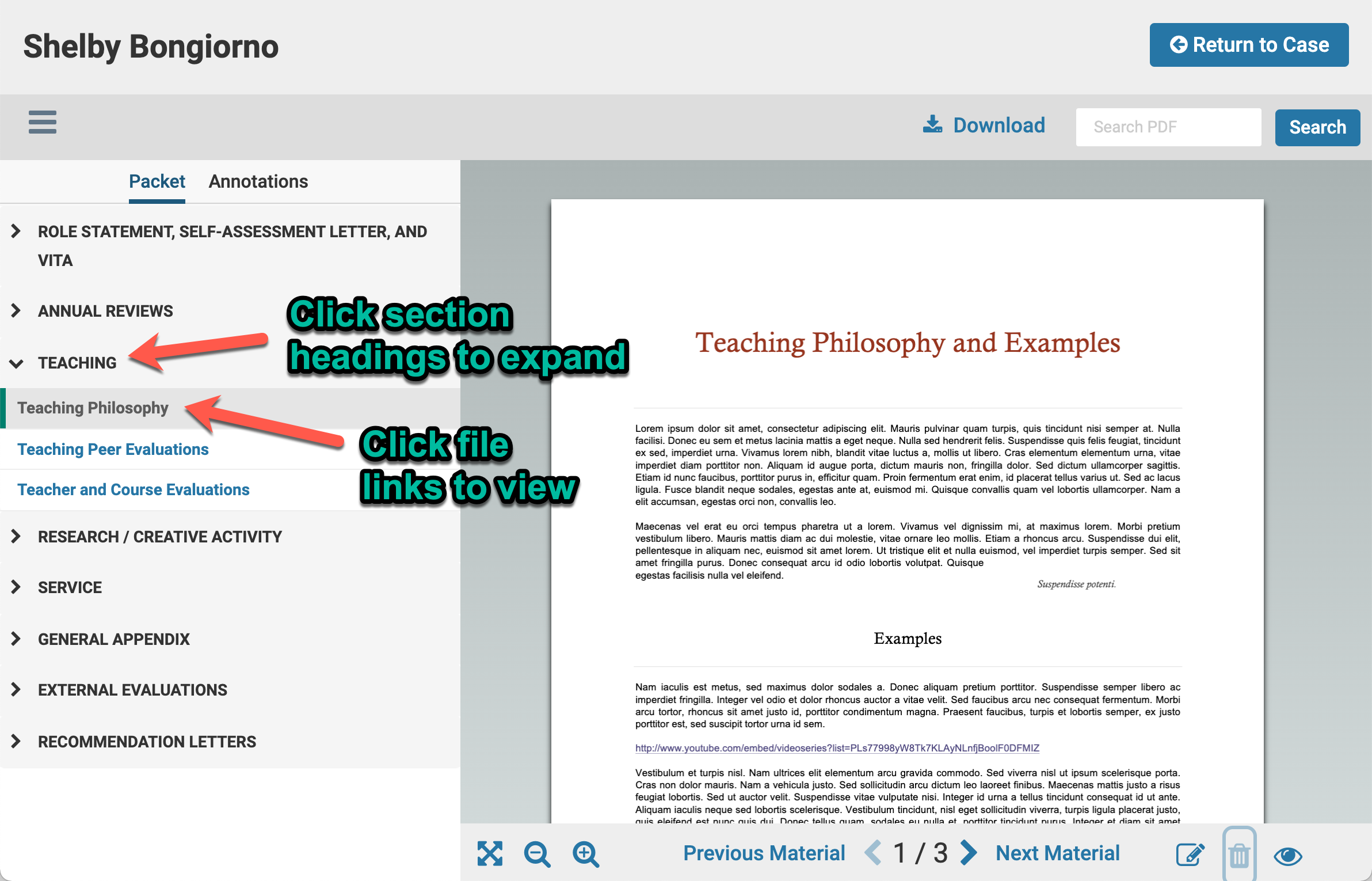
Additional Help Resources
If you have additional questions or need further assistance, you may look to one or more of the following resources:
- Your college dossier administrator, or CDA (See
https://www.usu.edu/provost/promotion-and-tenure for a list of admins for each college) - Interfolio’s Online Help Center at http://product-help.interfolio.com/
- Interfolio Support Lines:
- Phone: (877) 997-8807. Hours: Mon-Fri, 9AM-6PM (EST)
- E-Mail: help@interfolio.com

