Create and Edit Questions in Atomic Assessments
In other quiz software, the term “item” may indicate a single question. However, in Atomic Assessments, an “item” may refer to a single question or a group of questions that will appear together.
Creating Question Items
When you here the term "item", you may think of a single question, however in Atomic Assessments an item could refer to a single question or a set of questions that appear together. These items are versatile and can be created by doing the following:
In Atomic Assessments create a New Assignment or edit an existing assignment
If you select an existing assignment, you will need to navigate to the Edit icon near the top right of the screen as depicted in the image below.
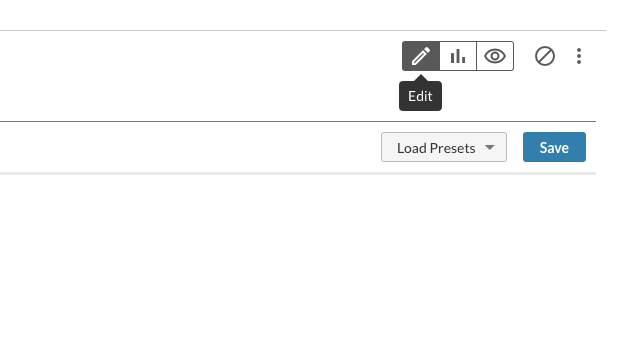
Navigate to the Content tab
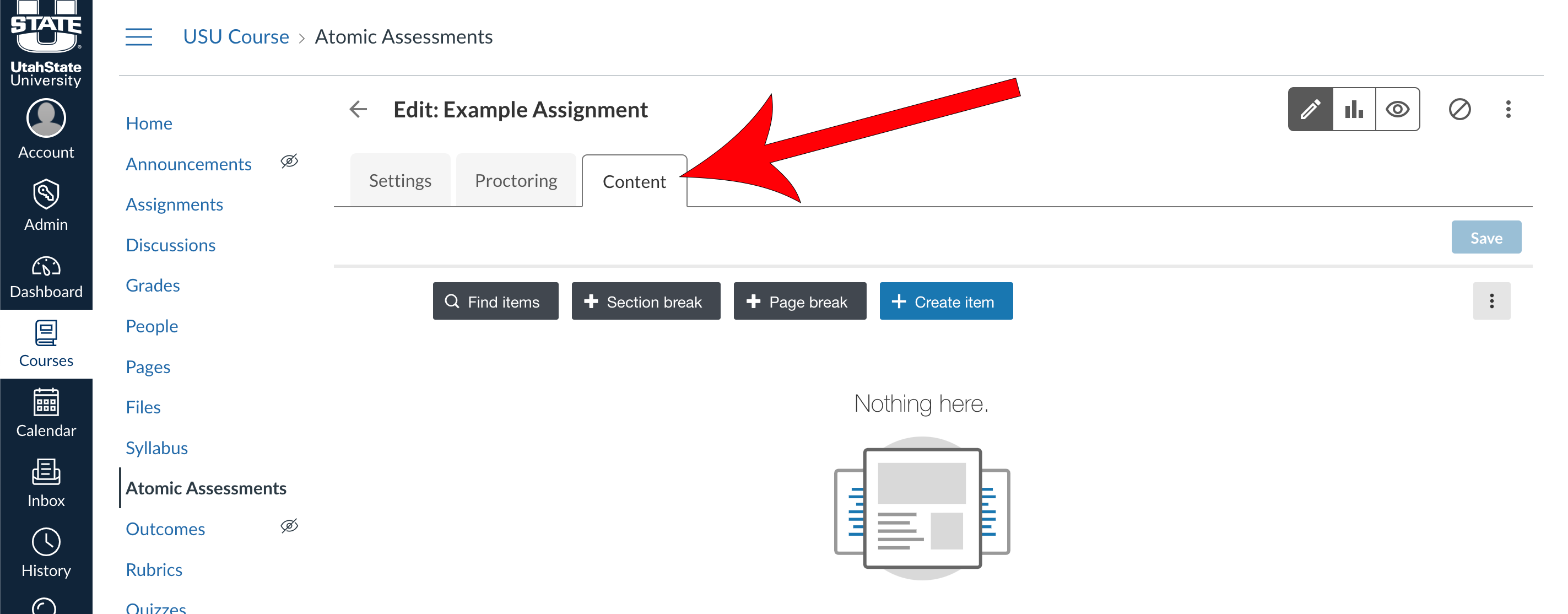
Select + Create item
If you have already created an item, skip to Step 10.
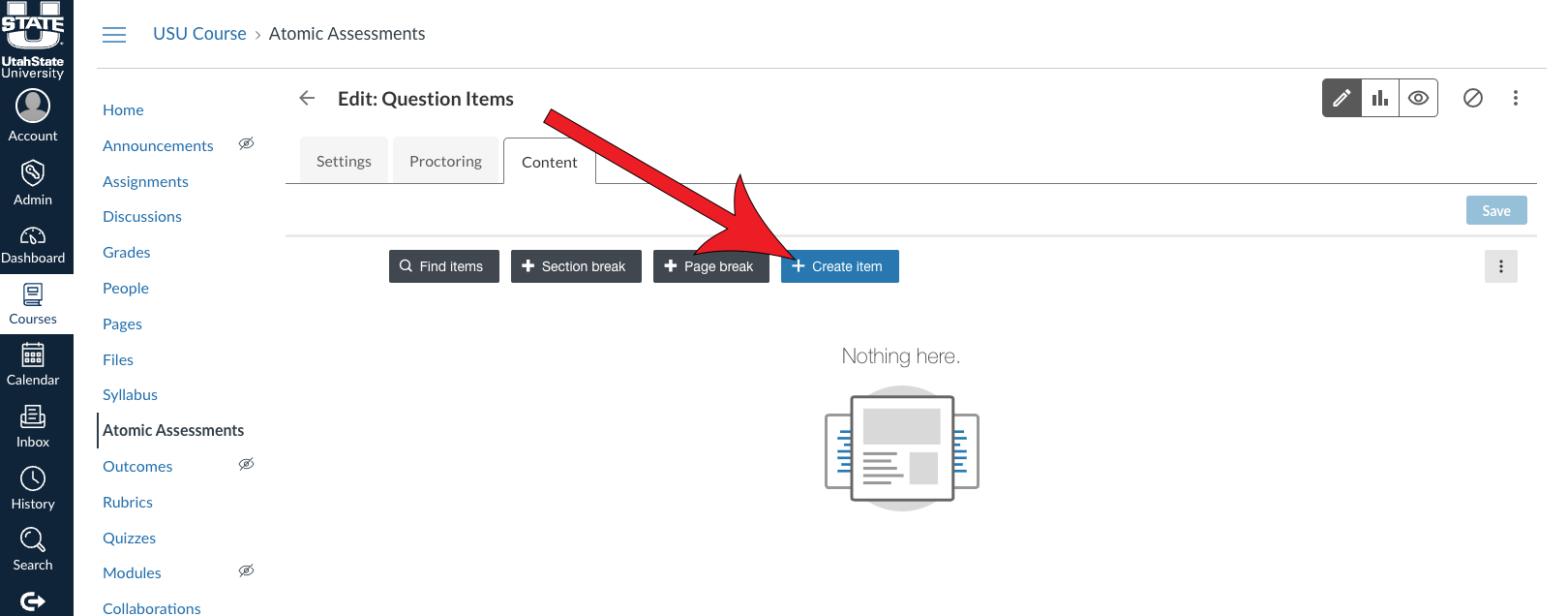
Select a Question Type
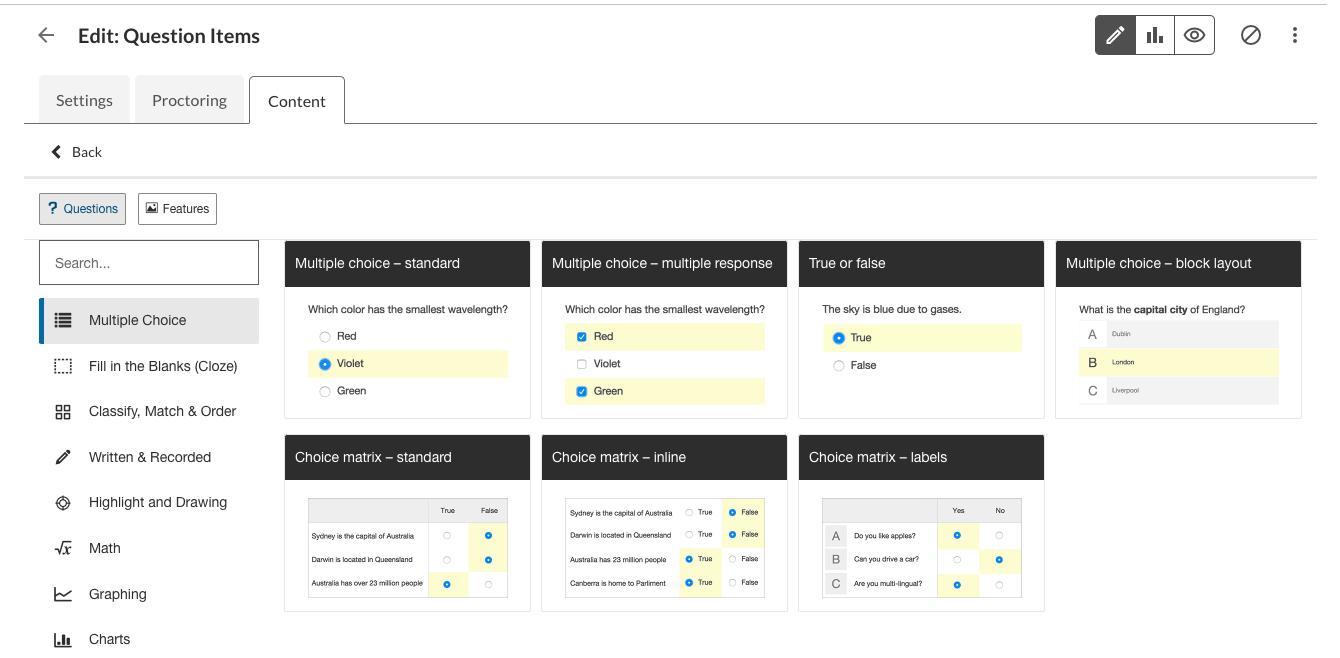
Fill out the question and enable the necessary settings
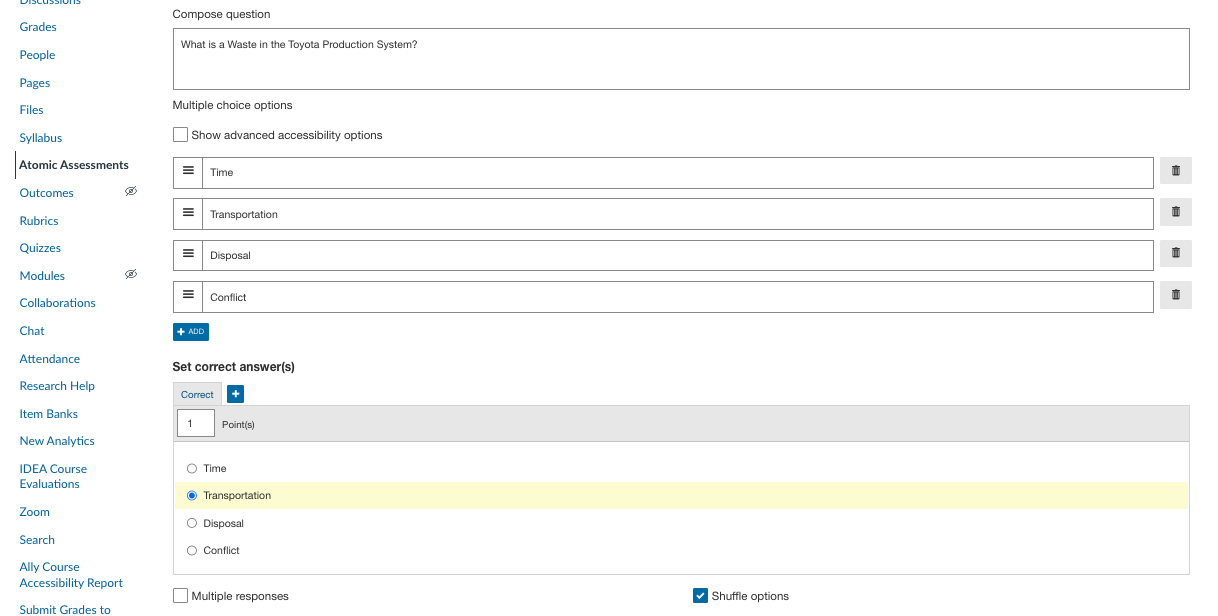
(Optional) Add additional questions to the Item
Features such as a reading passage, ruler, or calculator may also be added to an item.
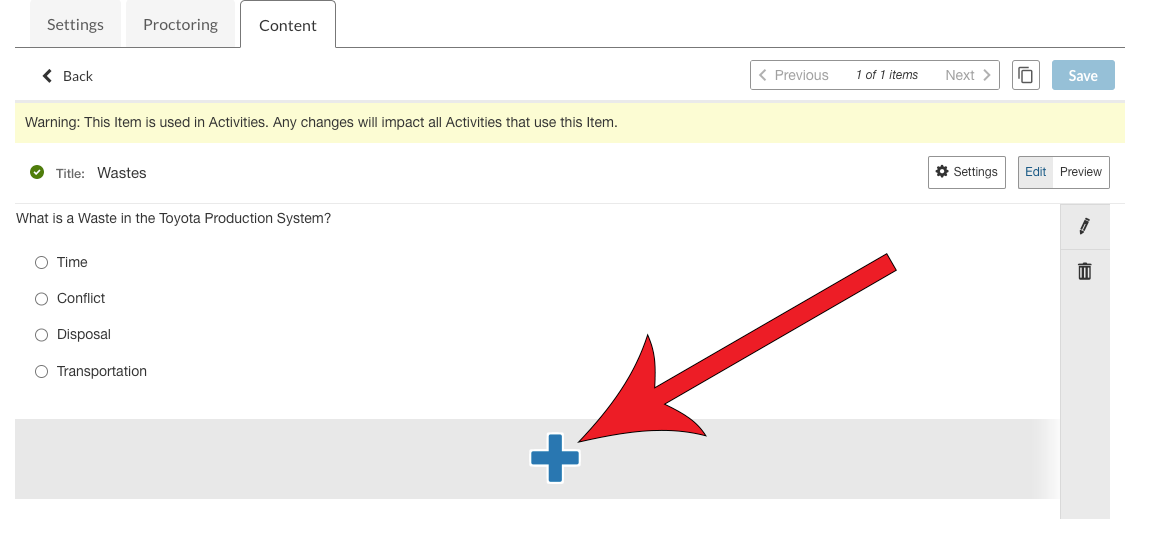
Preview, Rearrange, and Edit Items
If you have created items for other assignments that you would like to pull from, you can do so through the Find items option:
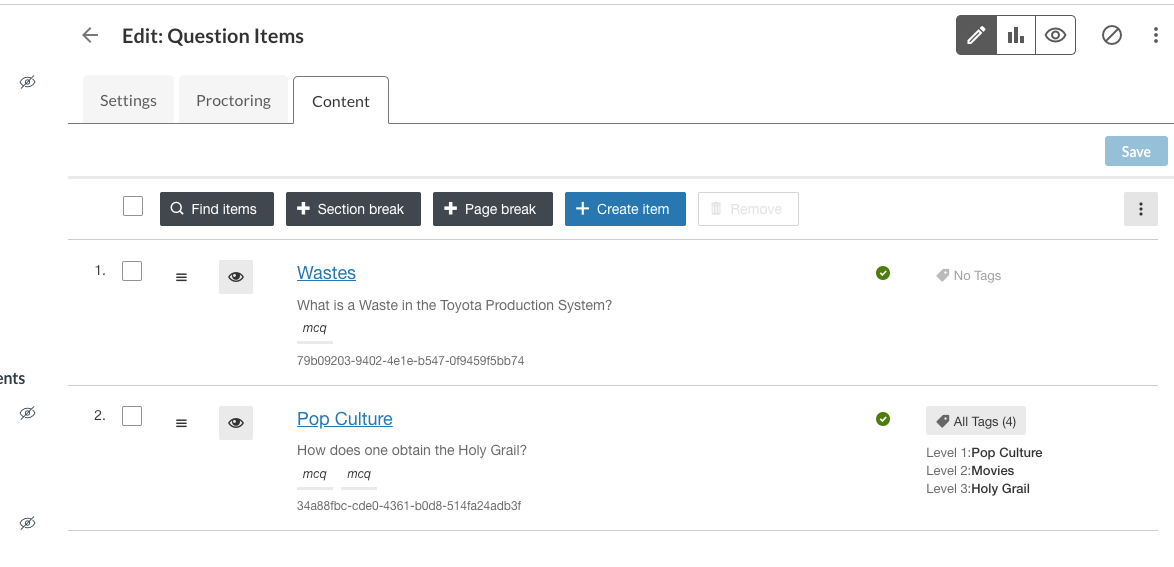
Removing Items
If you need to remove items from your activity, you can do so by checking the box next to the item that you would like to remove and clicking on the Remove button.
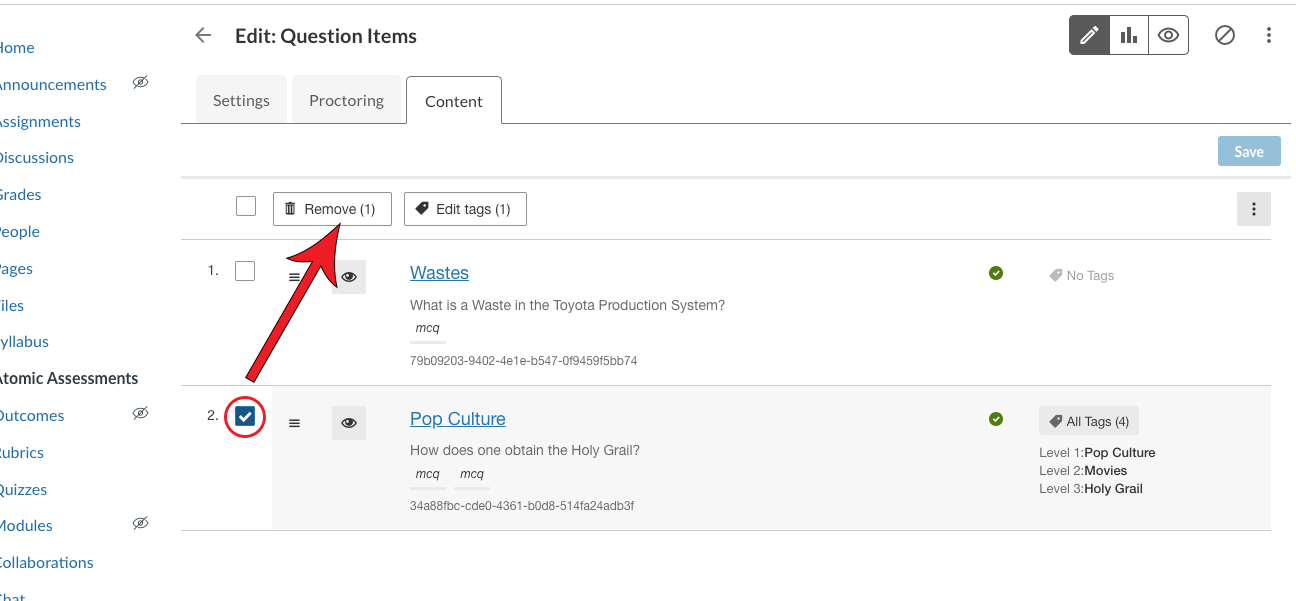
Add Previously Created Items
If you have created items for other assignments that you would like to pull from, you can do so through the Find items option. Click the button, select the items you would like to add and click Add Items.
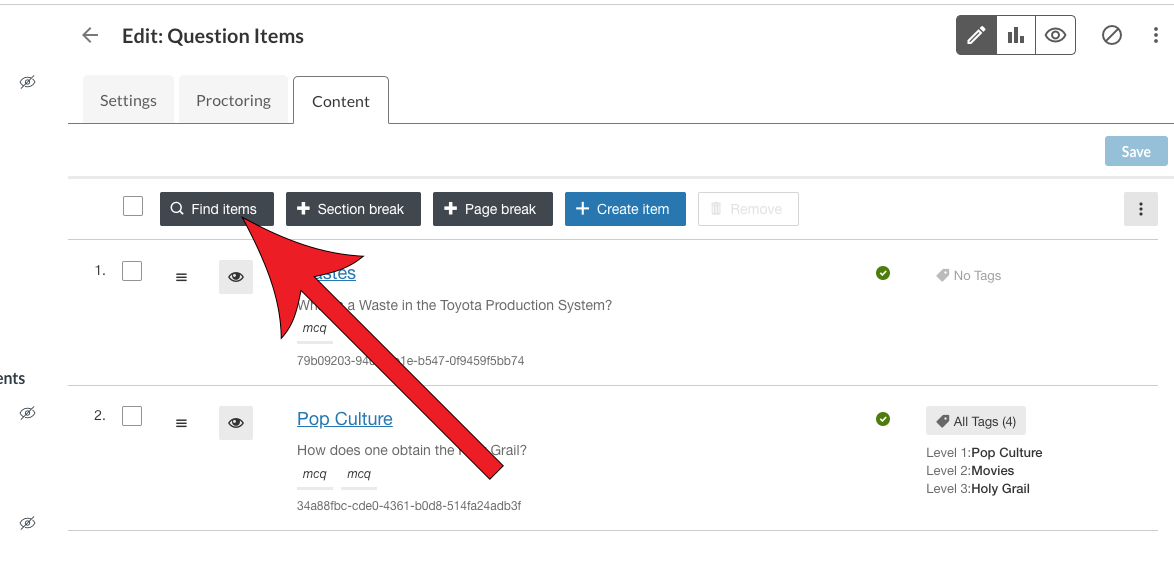
Atomic Assessments - Get Started
The following list of pages will guide you through getting started with this tool. The current page is listed in bold.

