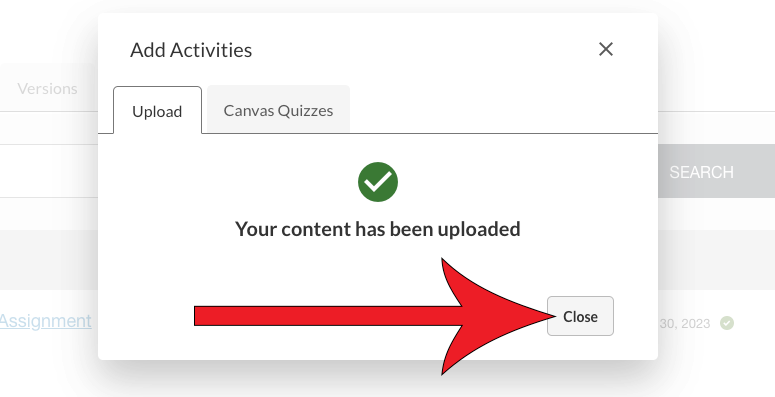Share Content with Another Instructor
This is the easiest way to share Atomic Assessment activities with another instructor. If you are trying to get content to an instructor that is teaching a version of your course, see how to copy an Atomic Assessments assignment to another course.
Instructor Who Created the Content
In Atomic Assessments, click on the menu dropdown icon
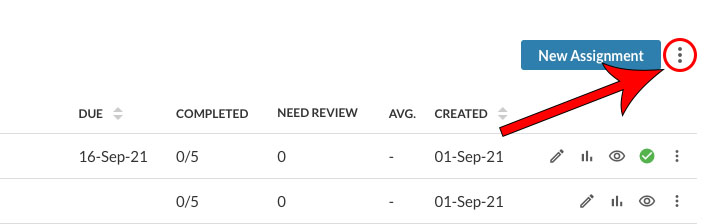
Choose Content Manager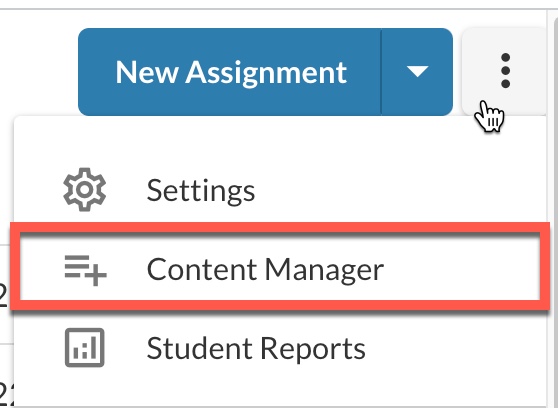
Click on the menu dropdown icon and choose Download Activities
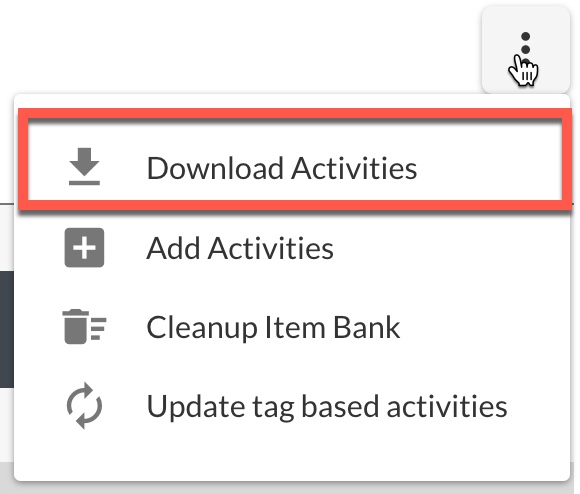
Check the activities you want to download then click Download or click Download All Activities at the bottom of the window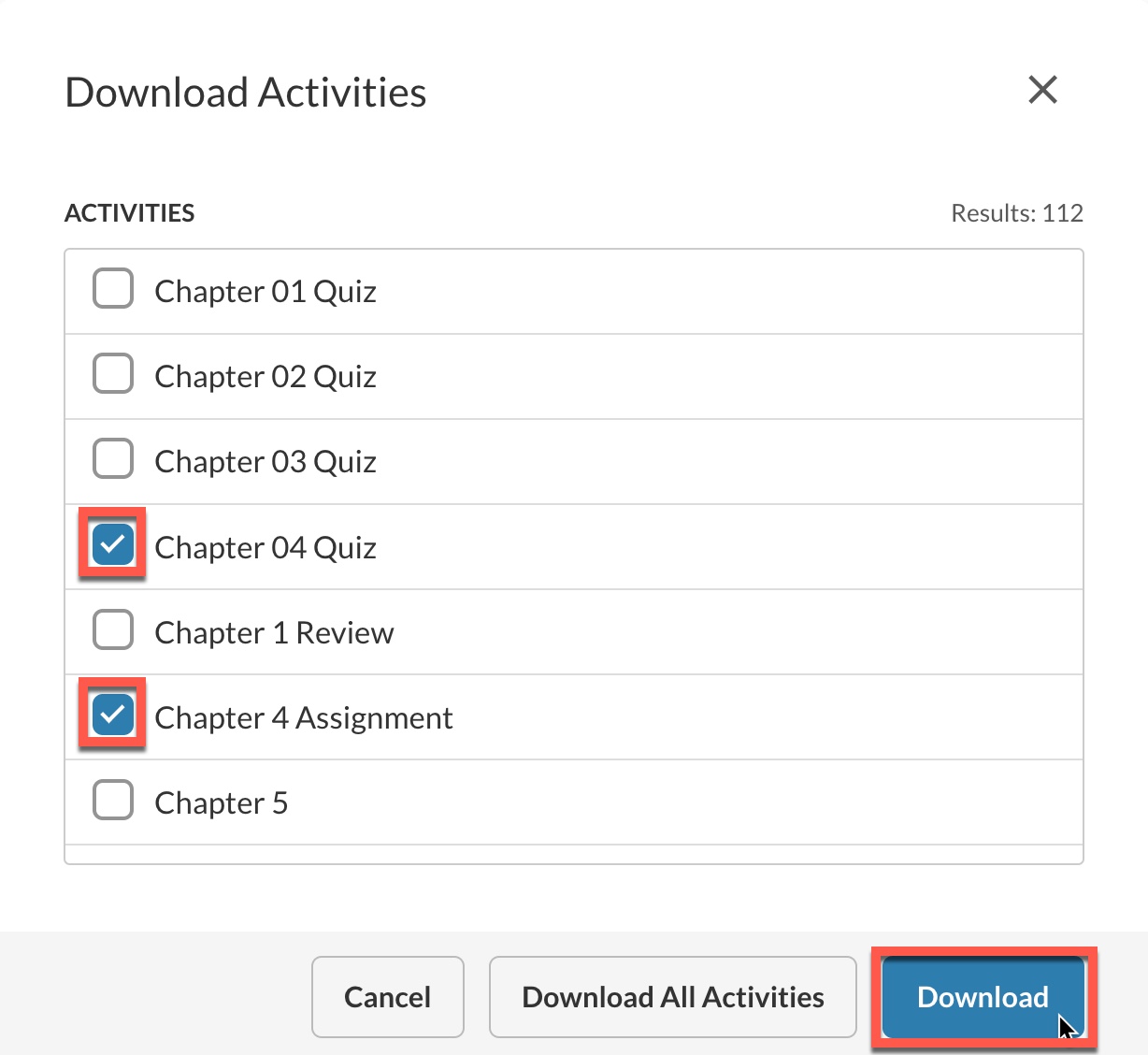
Once the export is complete, a pop-up will appear. Click Download to download your .zip file, which contains the exported activities.
Email the downloaded .zip file to the other instructor
Instructor Receiving the Content
Download the .zip file from your email
If you haven't already, enable Atomic Assessments in the Canvas course
In Atomic Assessments, click on the menu dropdown icon
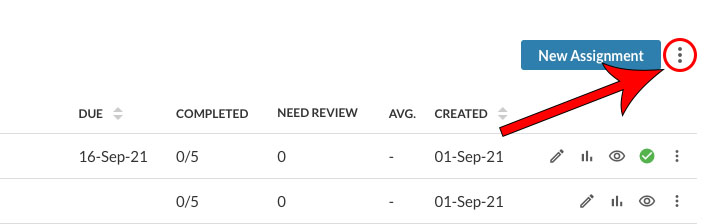
Choose Content Manager
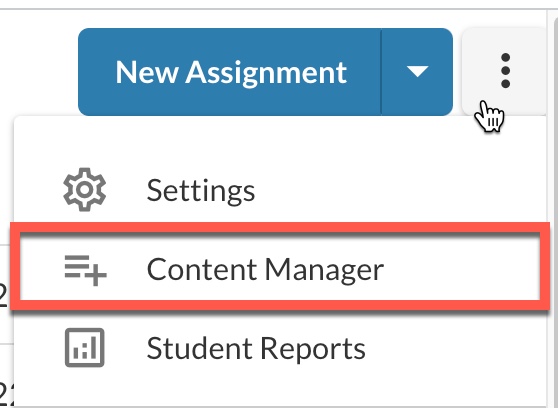
Click the dropdown menu and choose Add Activities
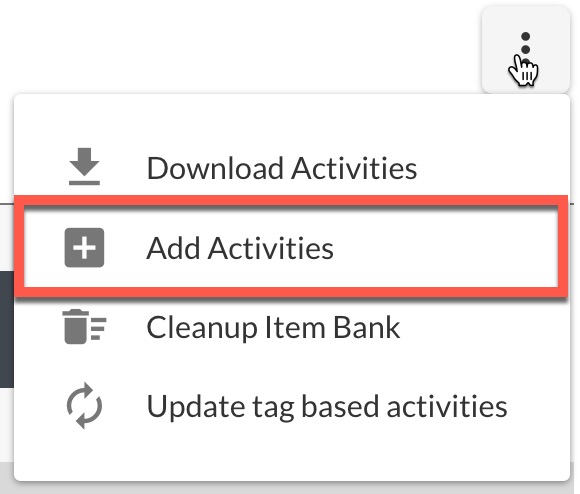
Select Choose a file to upload
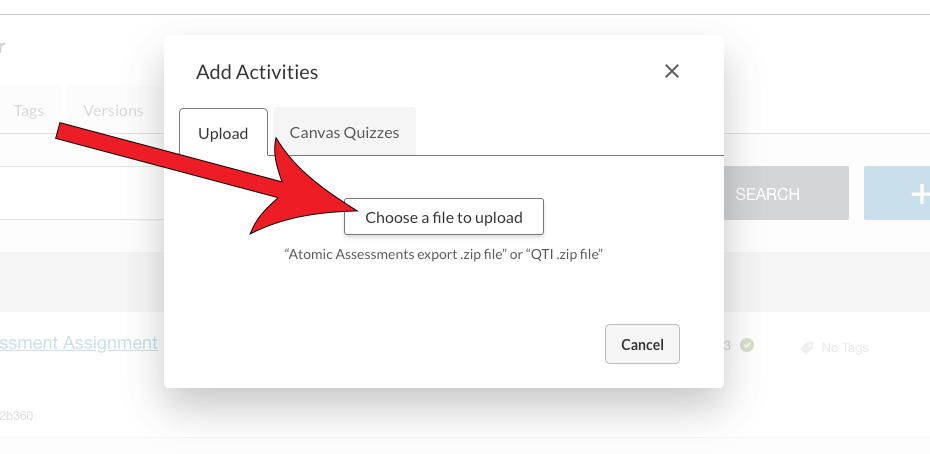
Choose the zip file you want to import
Files must be in a .zip format to be imported.
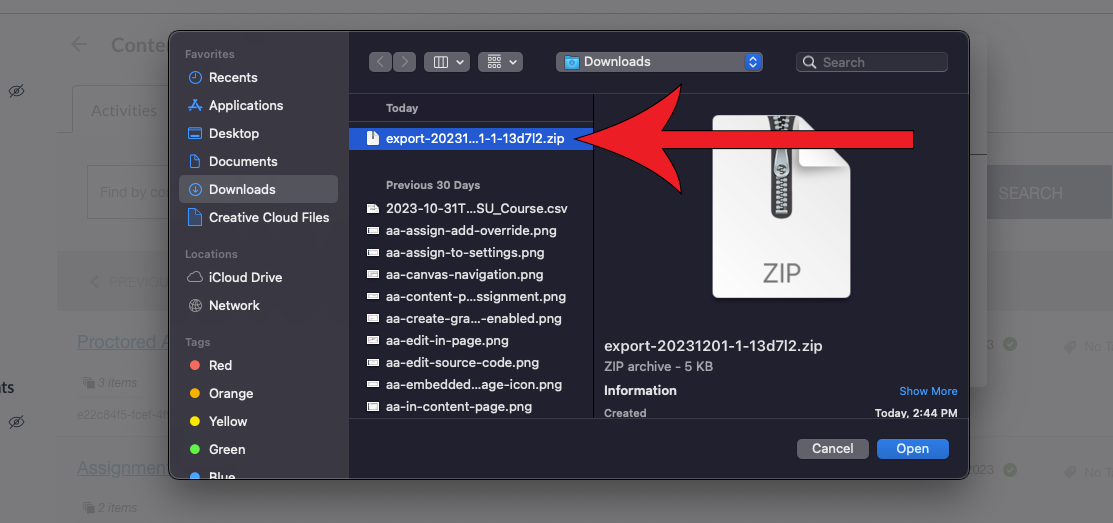
Click Open
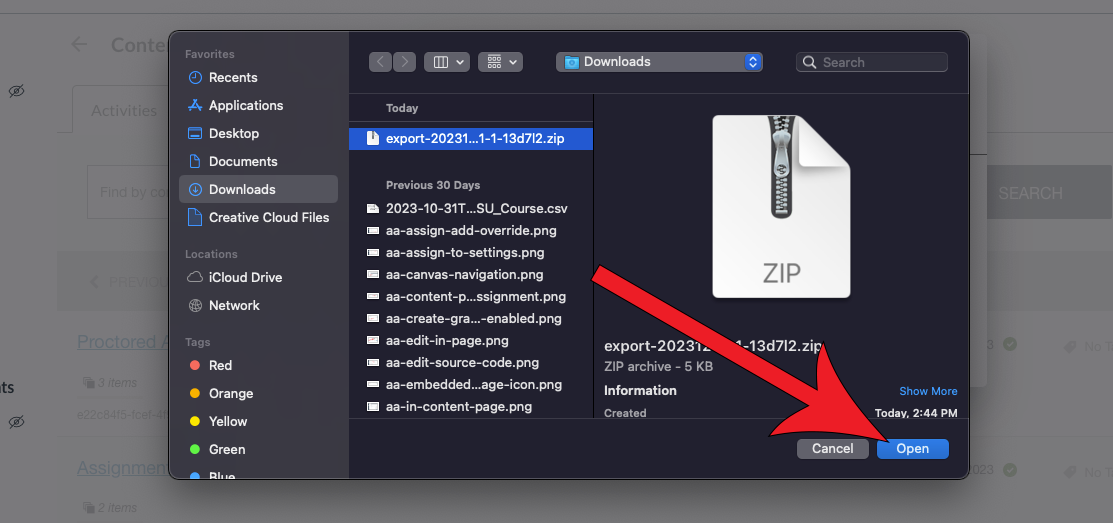
Click Upload file
It may take a few minutes for your file to import depending on the size.
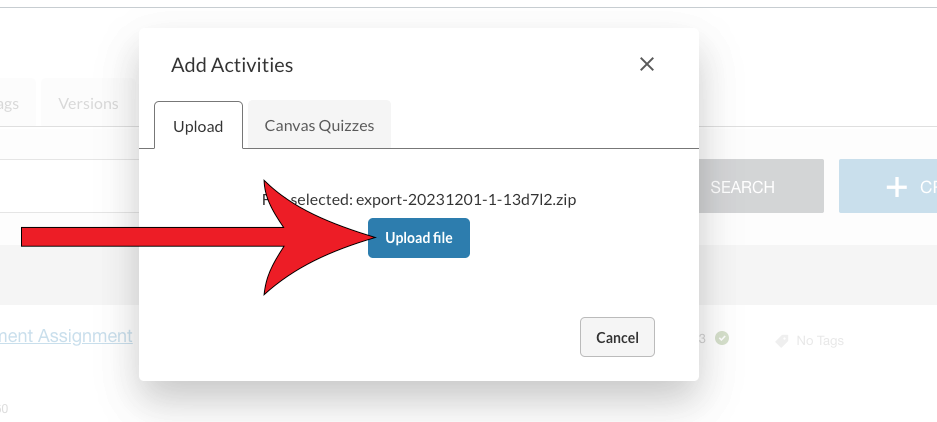
Click Close