Embed Video in a Discussion Post
You may want to participate in discussions by embedding a video into the forum. This is applicable to both embedding a video in a newly created discussion as well as a discussion reply post.
To do so, follow these steps:
Note: If you are setting up a discussion for students and you intend on having them post videos, it is best to have the discussion set-up as a group discussion with groups containing 8 or fewer students. Canvas will timeout with an error "403 Forbidden (Rate Limit Exceeded)" if it is trying to load too many videos on a single page.
1
On the Discussion page, click Reply
2
On the menu bar, click the Embed Media Kaltura icon
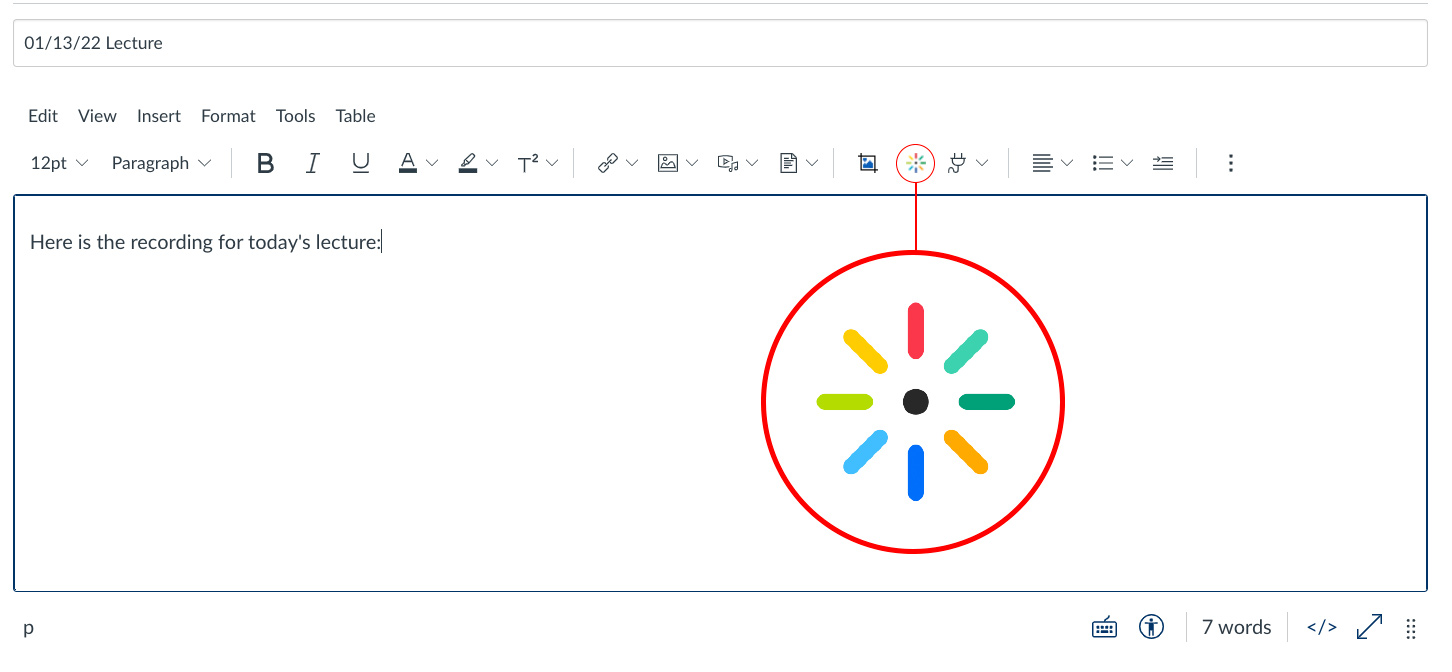
3
Click the Add New drop-down menu, then select Express Capture
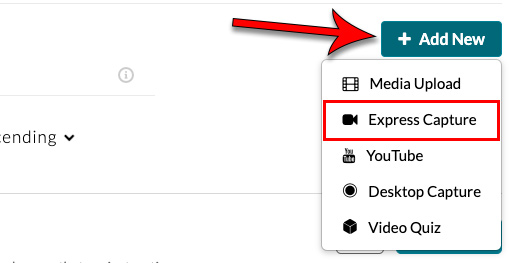
4
Click the red circle to begin recording and the stop icon to end
5
Review your video and click Use This
6
Give your video a name, description, and tags
7
Click Save and Embed
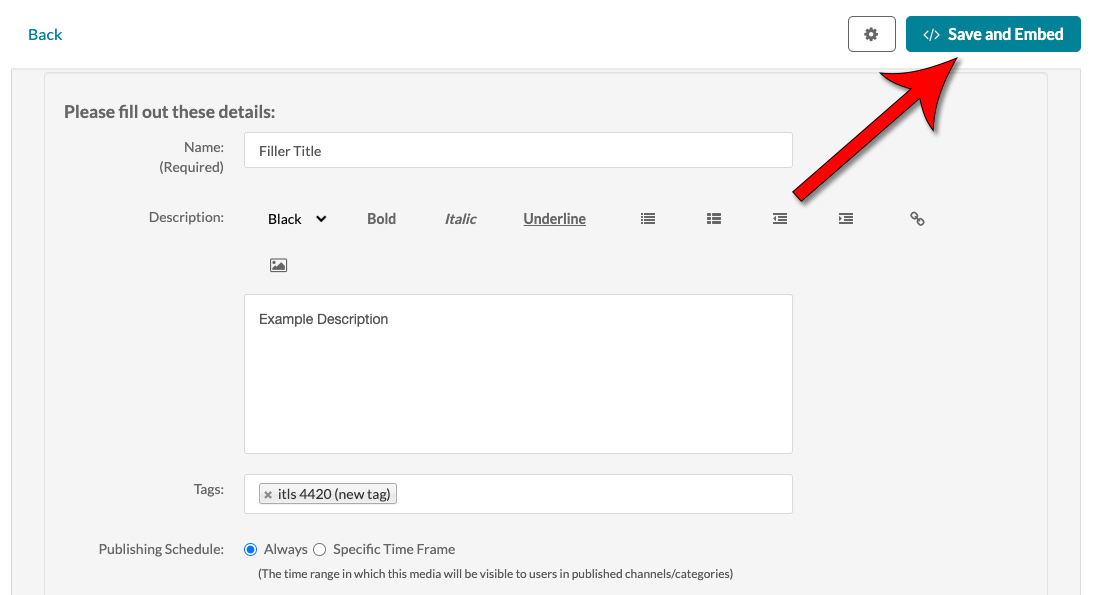
8
Click Yes, Please if asked if you would like to submit the media as an assignment
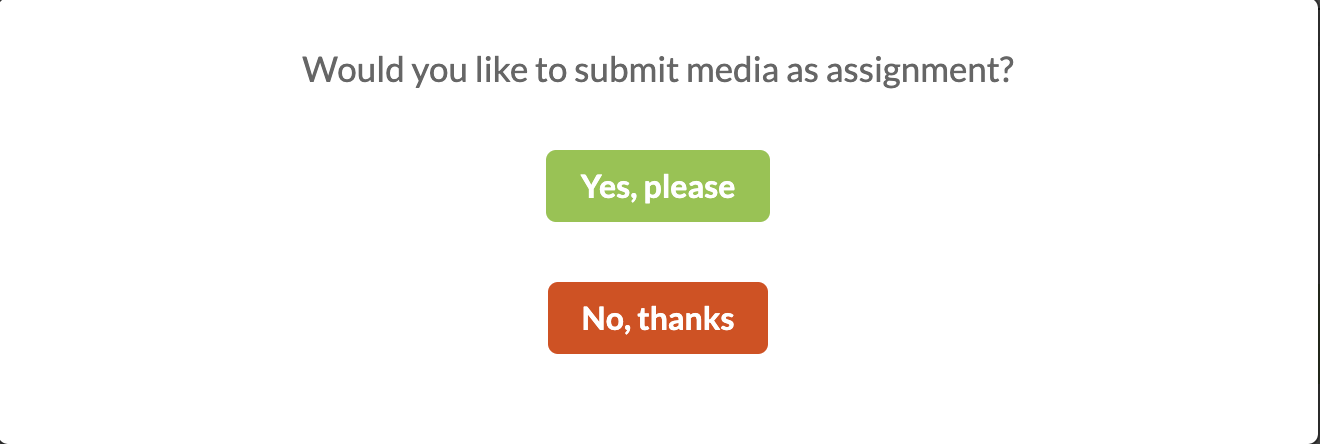
9
Add introductory text, then click Post Reply

