Viewing Tips—Old Video Player
At the beginning of 2024, Utah State University updated the video player interface along with some of the settings. If the video you are watching doesn't quite look like the example below, see the viewing tips for the updated video player.
Videos in your course can be found in Canvas either under the Media Gallery link or embedded within assignments, discussions, pages, or quizzes. The player will be similar for each instance.
Switching Positions
Click on the "Toggle View" (arrows) icon to switch positions of the video, if your instructor recorded two video sources.

Changing the Video Layout
Hold your mouse over the "Picture in Picture" icon to change the layout.
Select the desired layout by clicking on it. The options in this screenshot (from left to right) are: full screen, side by side, and picture in picture.
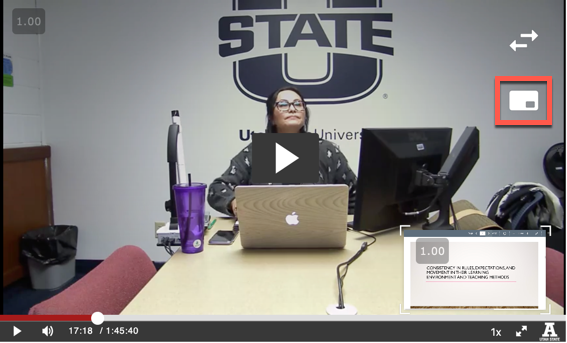

Adjusting Playback Speed
To adjust the playback speed, find the 1x in the bottom right corner of the video. There you can choose 0.75x, 1x, 1.25x, 1.5x, 1.75x, and 2x times speed.
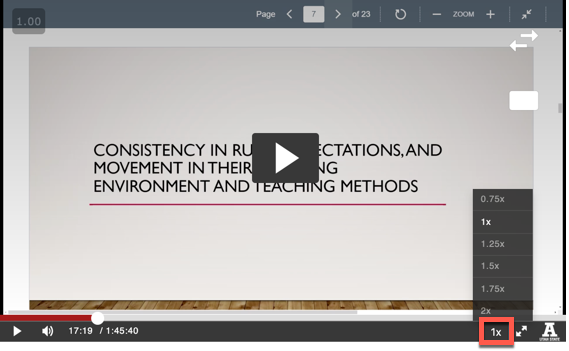
If you have problems viewing video, check out the list of supported devices and browsers. iPhone users might want to download the Kaltura KMS Go app.

