Share Video with an Individual Student
There may be times where you only want to give specific students access to view a video. Since Zoom recordings get sent to your My Media account, this is a great way to share class recordings with just specific students.
To share viewing rights on a video within your My Media to an individual user (likely a student), do the following:
Open My Media
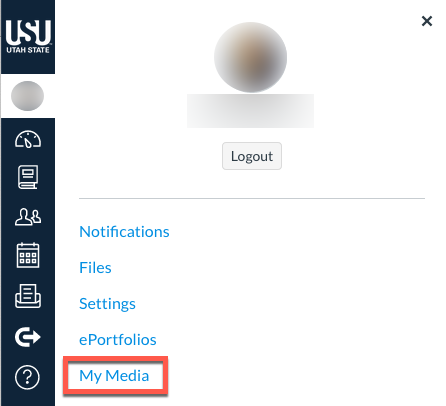
Click on the pencil icon next to the name of the video you want to share
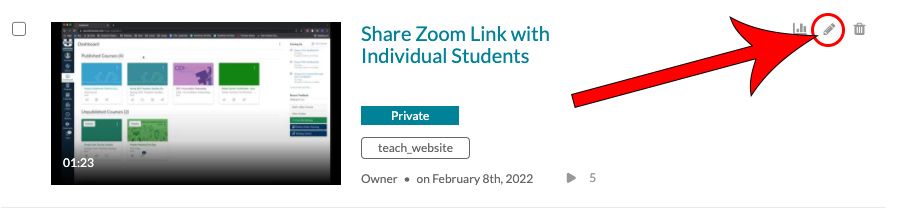
Click on the Collaboration tab

Click on the Add Collaborator button
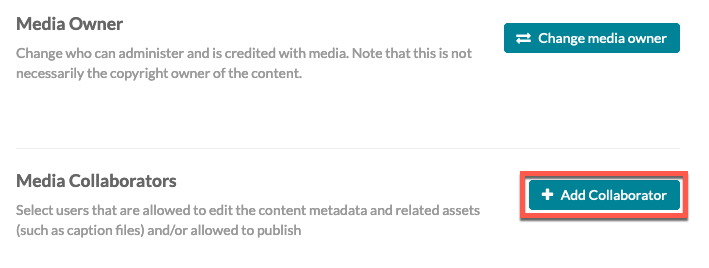
Search the student's A-Number, then click on the their name as it appears
If the user does not show up with an A-number or name search, he or she will need to log into their My Media account through Canvas, or go to mymedia.usu.edu and click on the Guest link then login with A-number and strong password.
You will be able to reassign the video to the person the following day.
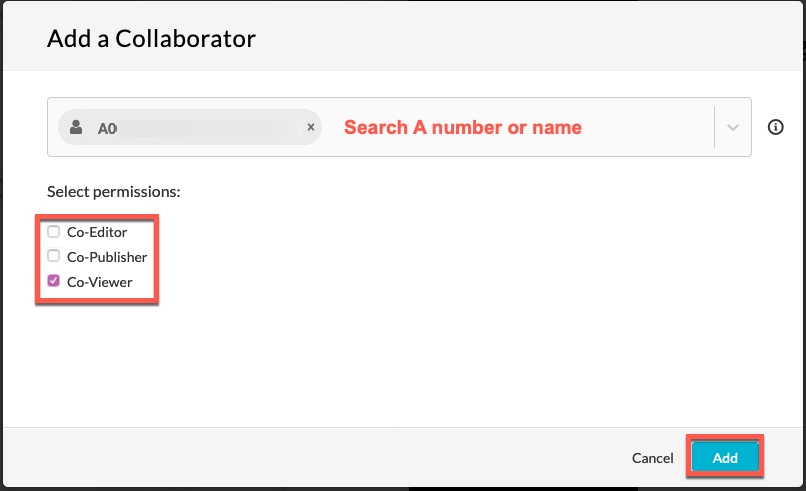
The video will appear on the other user's MyMedia list and they will be able to view the video

