Enable the Media Gallery in a Course
You can enable Media Gallery in your course and publish specific videos from My Media to it. Students are only able to access videos that are published to the Media Gallery or embedded in Canvas pages. (They can't access your videos from My Media because they will see their own videos there.) Having media published to the Media Gallery makes it easier for students to find all the course videos in one place.
It also makes it possible to get aggregate analytics for the videos in the Media Gallery. As an added bonus, it will make captioning easier for the Disability Resource Center, if necessary.
To enable the Media Gallery in a course, follow these steps:
Login to the Canvas course
On the Course Navigation menu, click Settings
On the Settings page, click Navigation

Drag "Media Gallery" from the list of disabled items on the bottom to the list of enabled items at the top
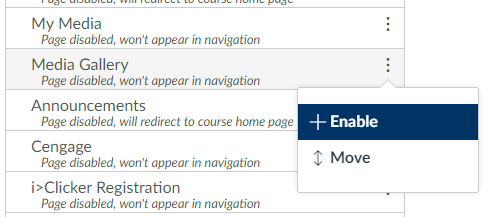
(Optional) You can also rearrange the order in which the navigation items appear
Click Save
Course Media Galleries
Course media galleries are course-specific selections of content that you publish from My Media. Each Canvas course has a media gallery and can have its own media selections.
As illustrated below, media from your My Media repository can be published to more that one media gallery.


