Atomic Search
Atomic Search is a tool available to faculty and students to make it easier to find specific content in Canvas. This tool allows you search across all of your Canvas courses or within a single course.
Searching
When you search, the tool will look for the text string you input within Canvas pages, files (PDF's, MS Office, text, and HTML documents), quizzes, modules, external URL's, announcements, discussion titles and descriptions (not posts), and within your syllabus content. (Instructors will see published and unpublished content, while students will only see published content that is currently available to them - except for quiz content.)
You can use an asterisk (*) as a wildcard to find words with various endings.
- For example, if you were to type 'patho*', your results will match with 'pathology,' 'pathogen,' 'pathologist,' etc.
You can also use quotation marks ("") around a phrase to return results that only contain the specific phrase.
- For example, if you were to type '"writing center visit,"' your results would have to include that exact phrase. On the other hand, if you didn't include the quotation marks, then that phrase might pick up something like 'writing center tutoring session.'
Content in active courses is indexed for searching every 10 hours. If you do not find content that has recently been added, wait 24 hours and try again.
Global Search
To do a global search, click on the magnifying glass icon on the global toolbar:

Search Within a Course
To search content within a single course, go into the course and, if enabled, click on the Search tool in the course menu.
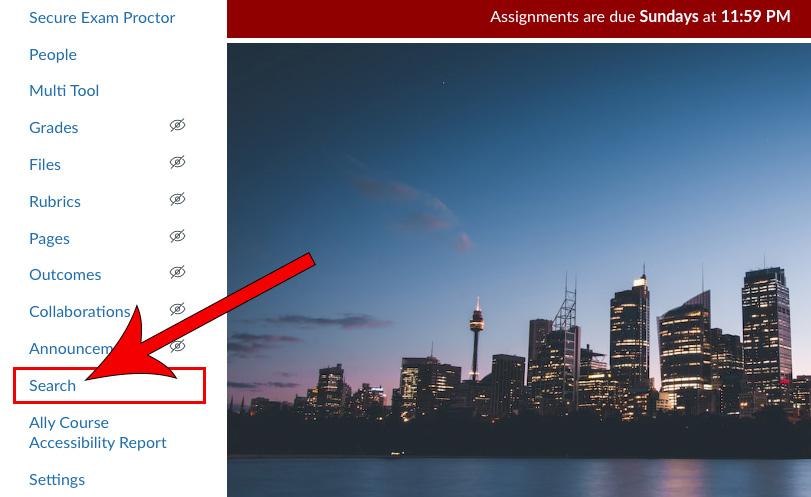
Filtering
On the search page, you have the option of filtering results by content type, relevance/recency, and by location (current course, my courses, institution courses, public courses).


