Quiz with Question Bank (Gen Ed)
Review the general education outcomes for your class
You can view these by going to your class in Canvas and clicking on the Outcomes link.
Write some questions that will allow you to determine if students have met the general education outcome
(You might want to collaborate with colleagues.)
Create a Question Bank and create the questions in the bank
(If you have set of questions in a word processing file, like Microsoft Word, CIDI can help you import those questions into a bank.)
Align the Question Bank
-
From the Quizzes page, click on the three dot menu button and click Manage Question Banks

-
Click of the title of the question bank that was created in Step 3 above
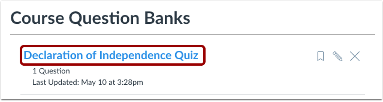
-
Click the Align Outcome button
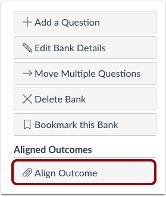
-
Select the outcome to import
Click on the applicable General Education outcome that was previously imported into your class
Check and adjust the masterly level percentage that a student needs to score on the presented questions to be reported as achieving the objective
Then, click the Import button
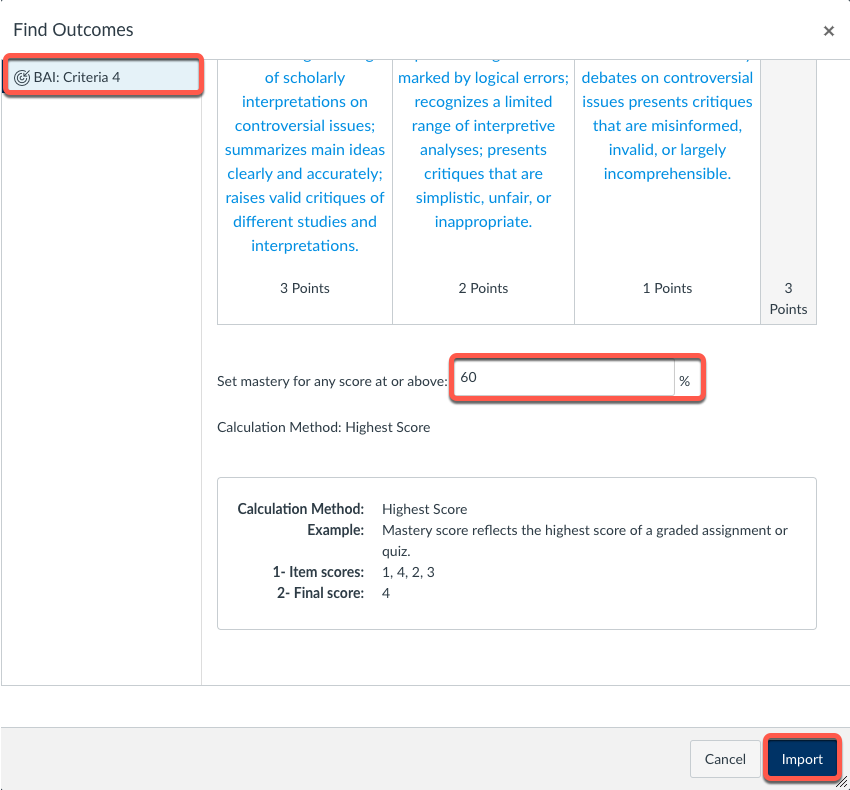
Create a Quiz
On the Questions tab, click the New Question Group button
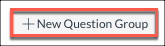
A new group will appear in the quiz. Click on Link to a Question Bank.

Select the question bank that you previously linked to the outcome and click the Select Bank button
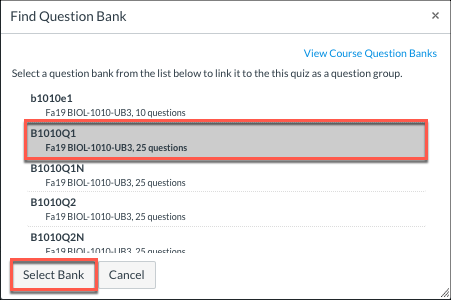
Add the number of questions you want included from the group and the number of points to be awarded per question, then click the Create Group button
(Questions have to have greater than 0 points assigned to them for the outcome threshold to be calculated properly. If you want the scores to not count toward student grades, you can add the quiz to a grading group weighted at 0% of the course grade on the assignments page.)
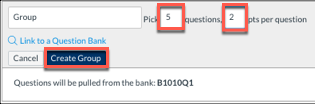
As students take the quiz, their scores on the question bank questions will determine whether or not they have met the outcome

