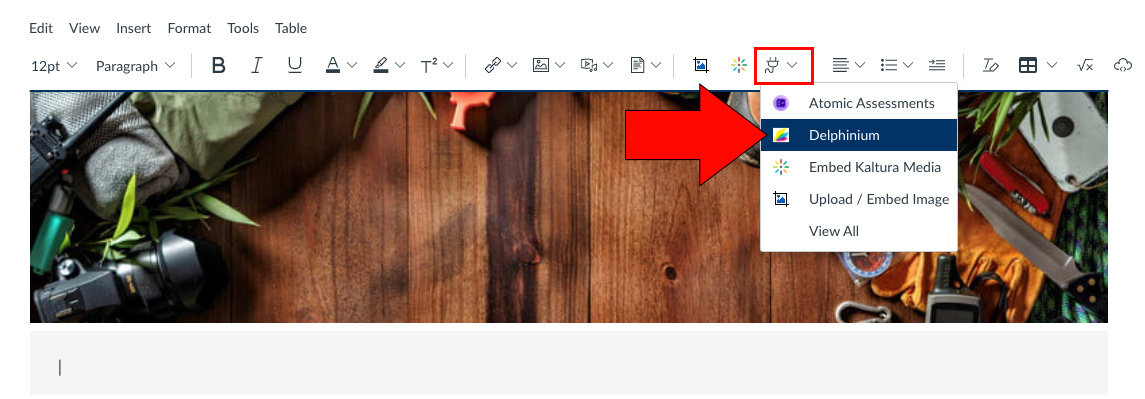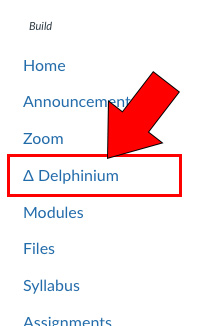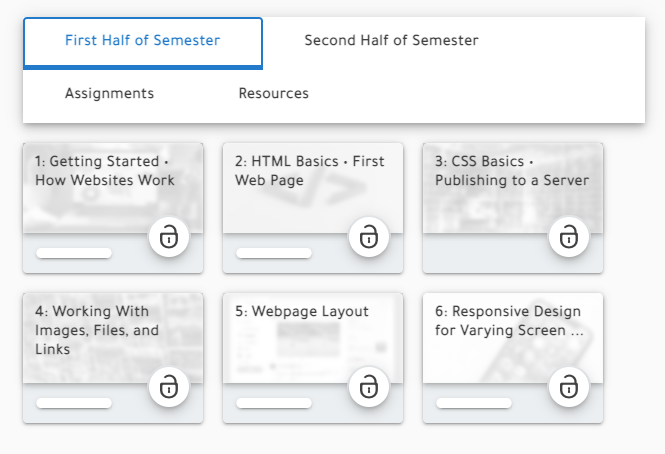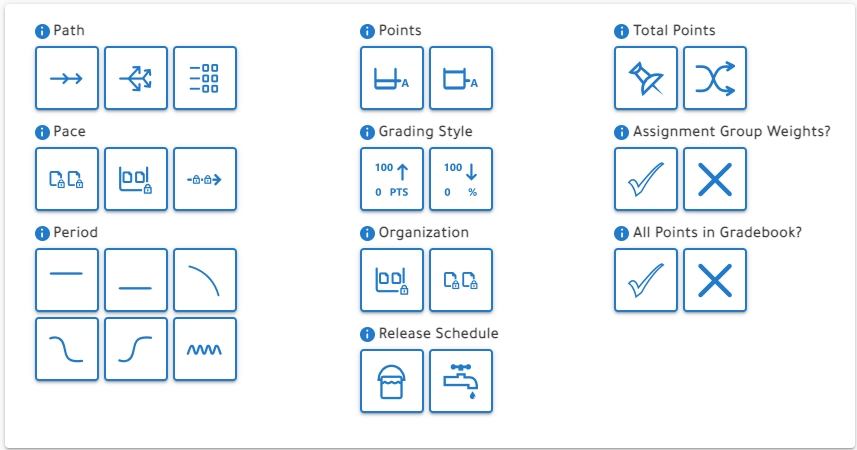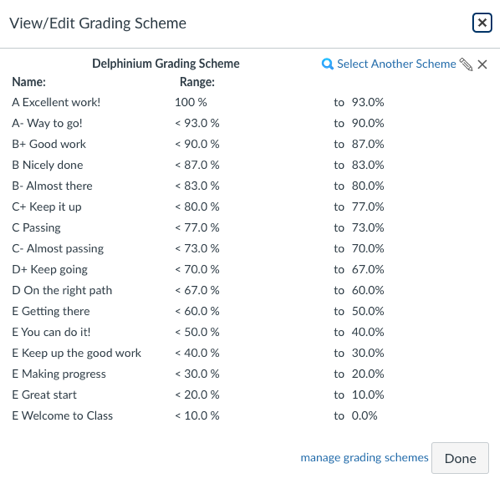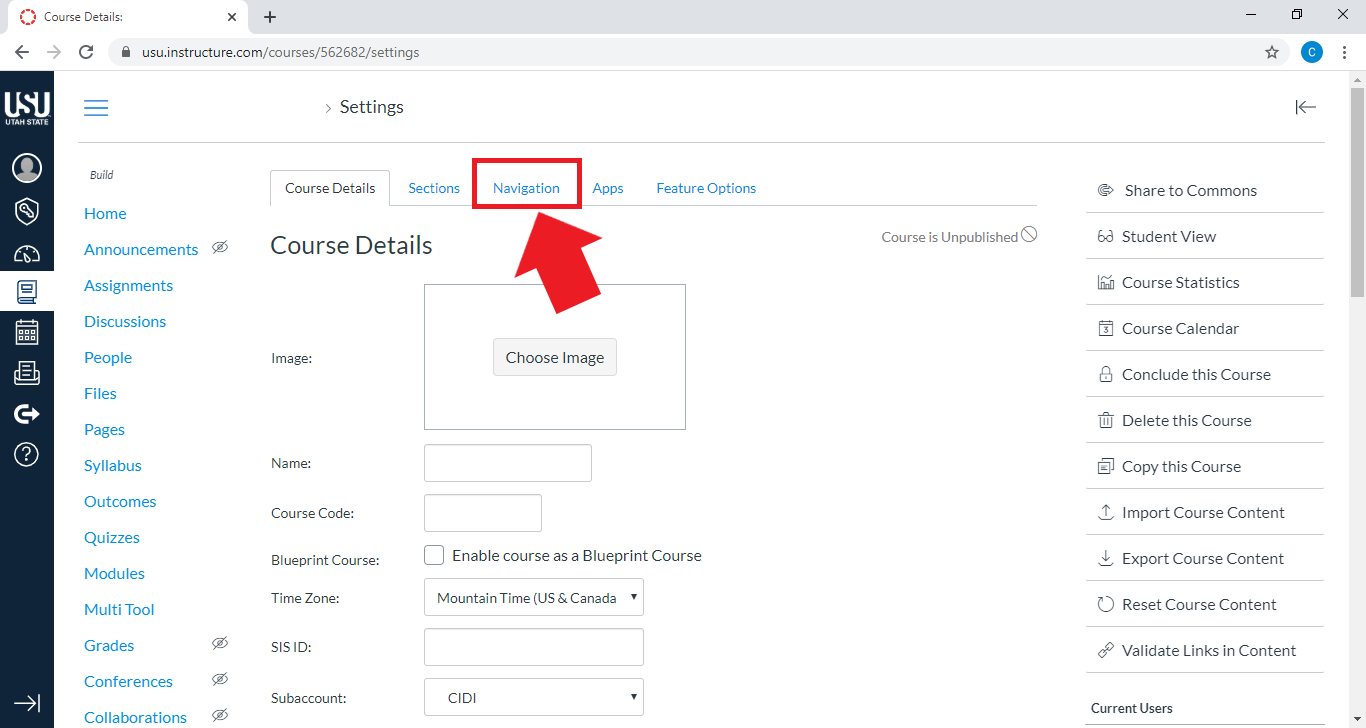Delphinium Content
Visit Delphinium's Overview Page, or search through the instructional pages below.
Add Delphinium to Homepage
Embed Delphinium in your Canvas course homepage (Pages front page) to make it easier for students to find.
Copy a Canvas Course that Uses Delphinium
The steps you should follow if the content for your current course will be copied from another course that uses Delphinium.
Create, Edit, and Remove Tabs
Delphinium is organized by theme and function through the use of tabs. These are the steps you can take to customize the tabs.
Delphinium Achievements
Delphinium has an Achievement component where students can earn different badges for completing specific tasks. These badges will then be displayed in the leaderboards where all can see.
Delphinium Box Module Component Advanced Settings
The Box Content Map can be customized to better cater to the instructors preferences by organizing the course modules into tabs. Below you will find the instructions on how to create those tabs as well as in-depth explanations which can help you as you tr...
Delphinium Box Module Component
The Box Content Map is a quick and easy visual layout that displays the entire course content at a glance. You can customize this component to make it easier for your students to navigate the course.
Delphinium Components
In the Delphinium Layout Editor, components are represented by "Component Tiles". Components are grouped into the following categories: Content, Progress, Dashboard, Game Elements, and Description.
Delphinium Grade Scheme
If you are using 0-based grading, Delphinium will translate the %-based Canvas grading scheme into a point-based grading scheme.
Delphinium Grade Tracker Component
The Grade Tracker component displays a student's current progress in earning points in the course grading scheme. Points are earned by completing course assignments.
Delphinium Layout Customization
After you choose a template that you would like to work with, Delphinium allows you to do additional customizations to the layout and interface. How to add components, remove components, and create columns.
Editing Component Contents
Delphinium provides many components that instructors can include on their page to make their course more interactive. This is how to edit those components to best suit each instructor's preferences.
Enable Delphinium
Enable Delphinium as a tool within your Canvas course on the navigation settings.
Layout Coach Setting Descriptions
Within Delphinium the Layout Coach will walk you through all of these settings. This page serves as a reference to be able to see descriptions of all settings at once.
Student View (Periscope)
Periscope view allows the instructor to see what a specific student will see when he logs into Delphinium.