How to Use New Quizzes for a Proctored Exam
The process for setting up a proctored exam using New Quizzes is similar to the process used for Classic quizzes.
Setting an IP Restriction for the Logan Testing Center
From the course home page, select Quizzes
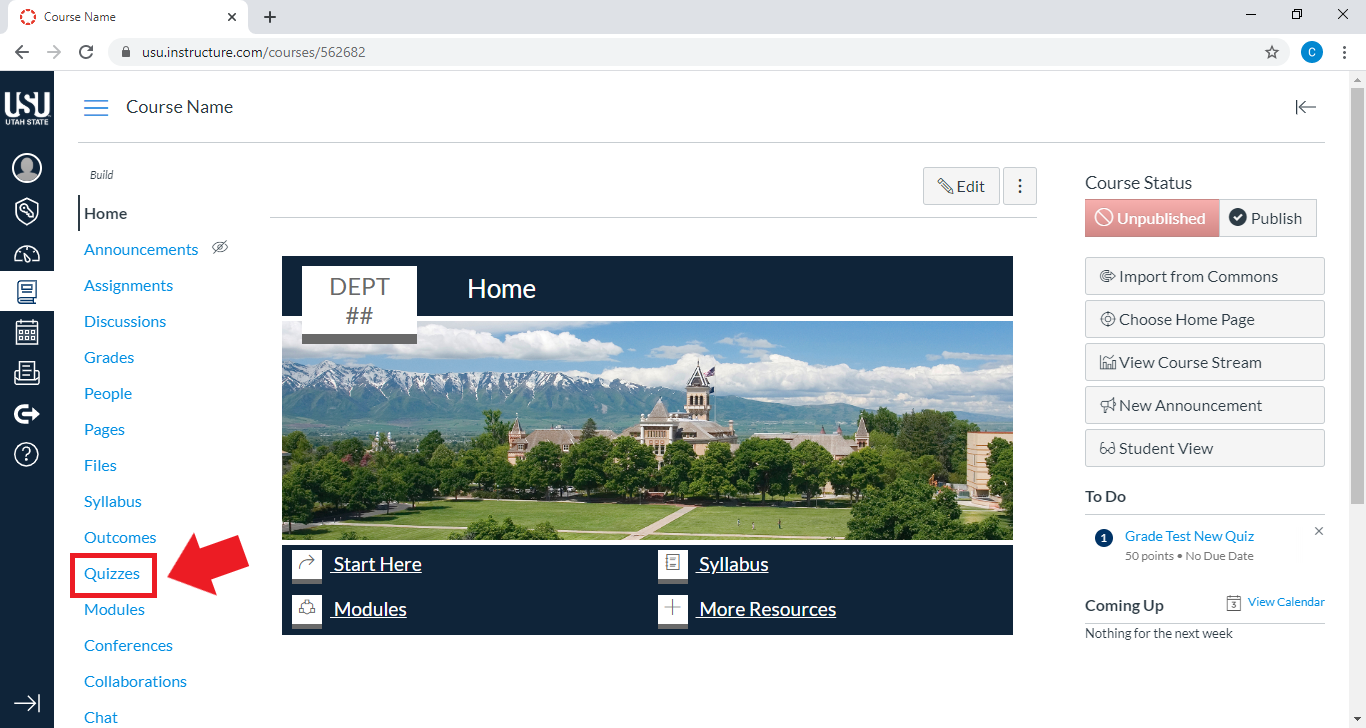
Select the exam that should require a proctor

Scroll down and select Build
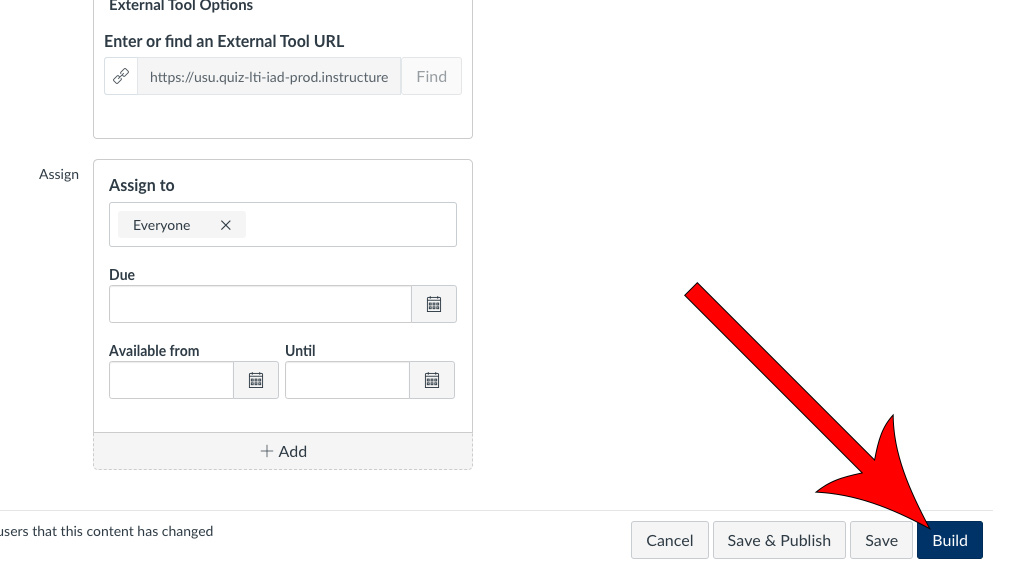
Click on the Settings tab
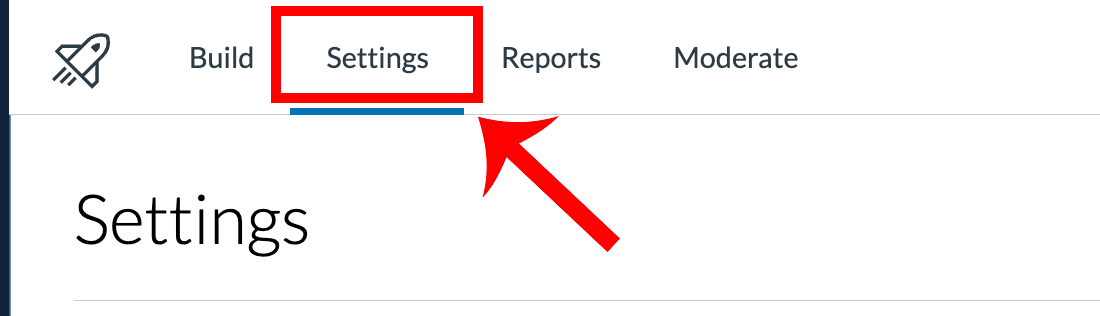
Enable “Filter IP addresses”
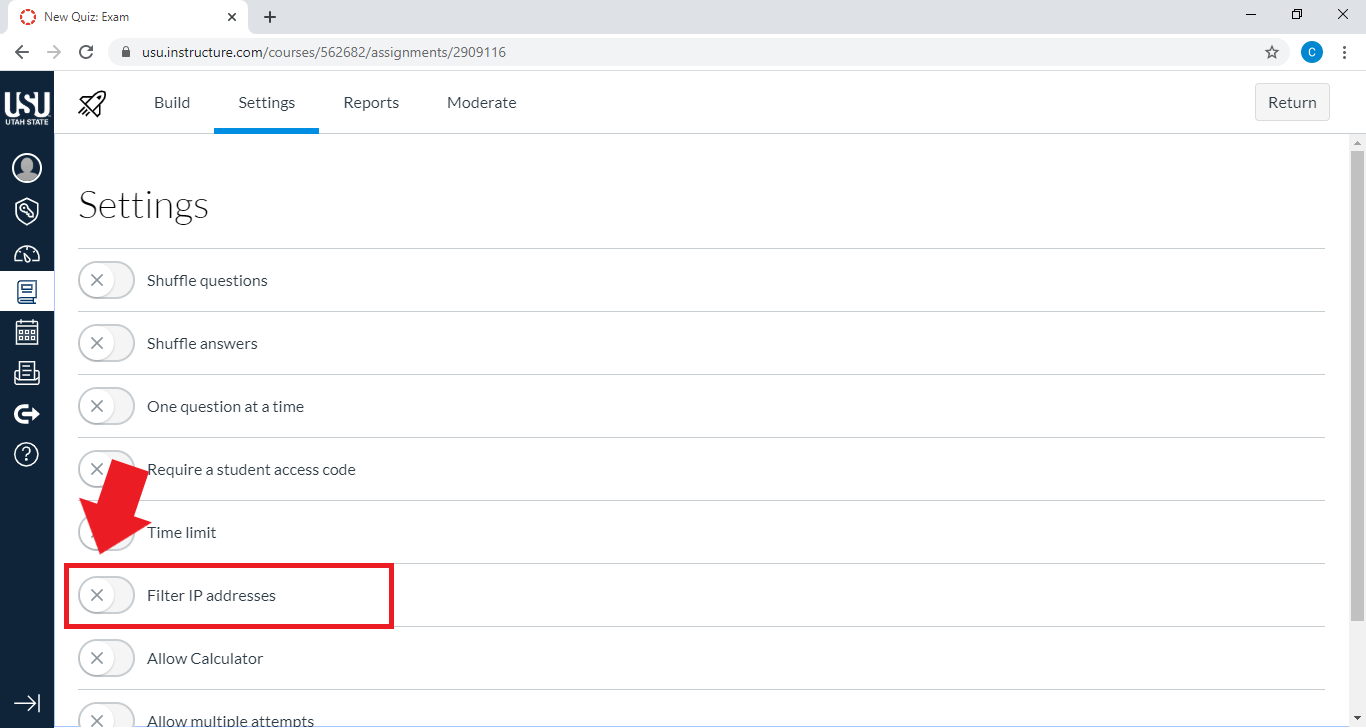
Enter the IP address for the Logan Testing Center
Note: The IP address for the Logan Testing Center is available through Materials and Testing Services (MATS). For more information, see "Using IP Restrictions."
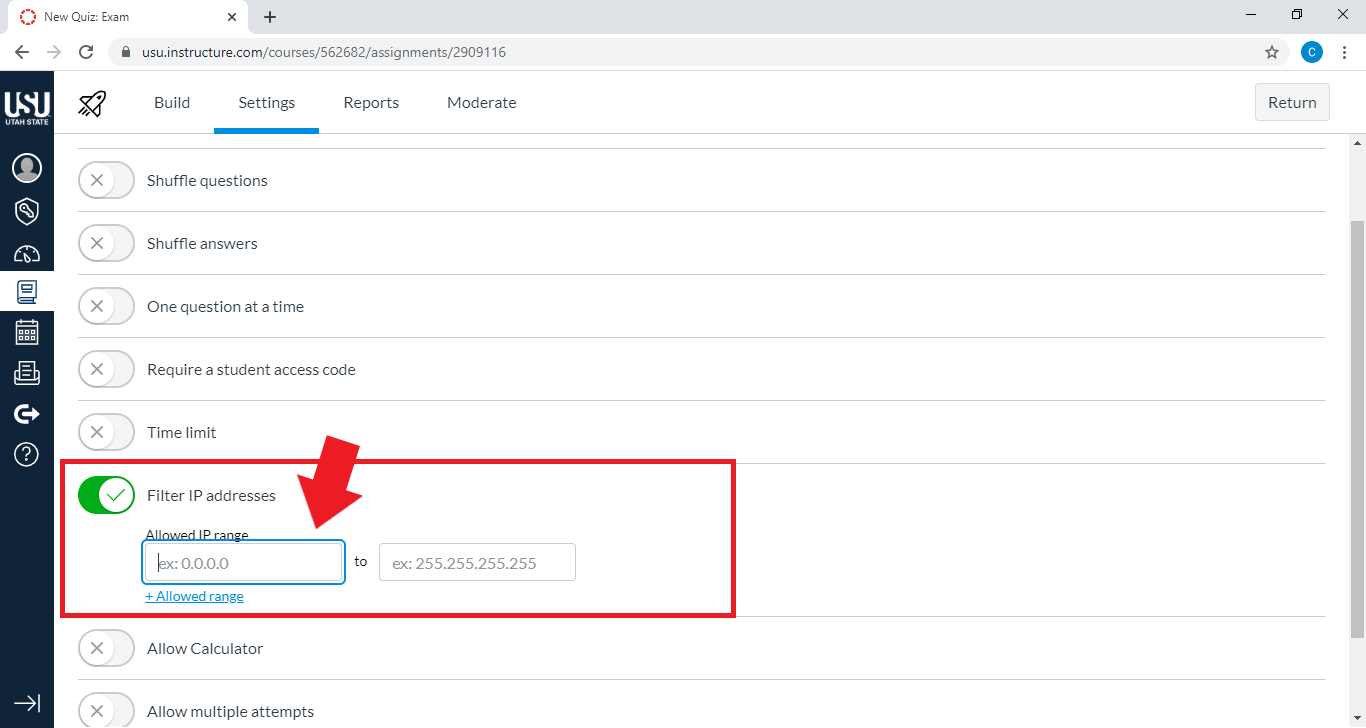
Setting an Access Code for the Proctor
If your exam is not administered in the Logan Testing Center, you can set an access code that the proctor can input to open the test for the student.
From the course home page, select Quizzes
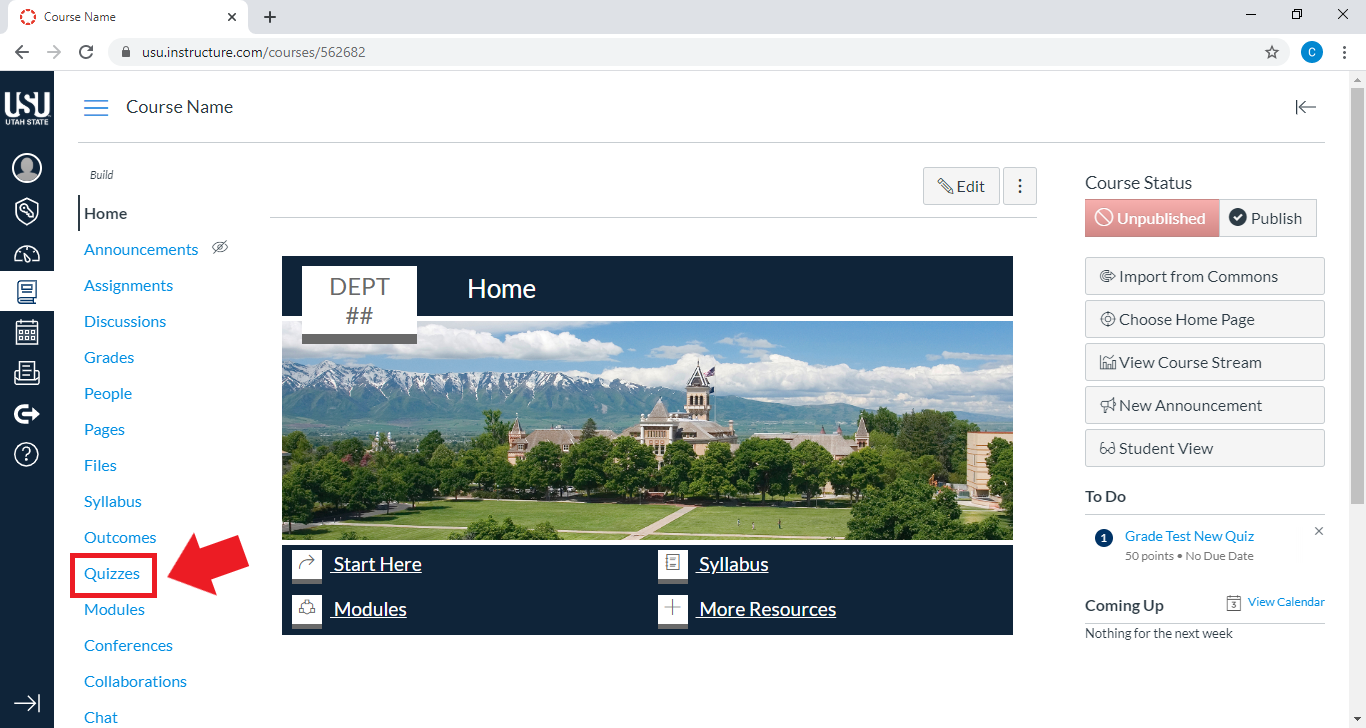
In Assignments, select the exam that should require a proctor

Scroll down and select Build
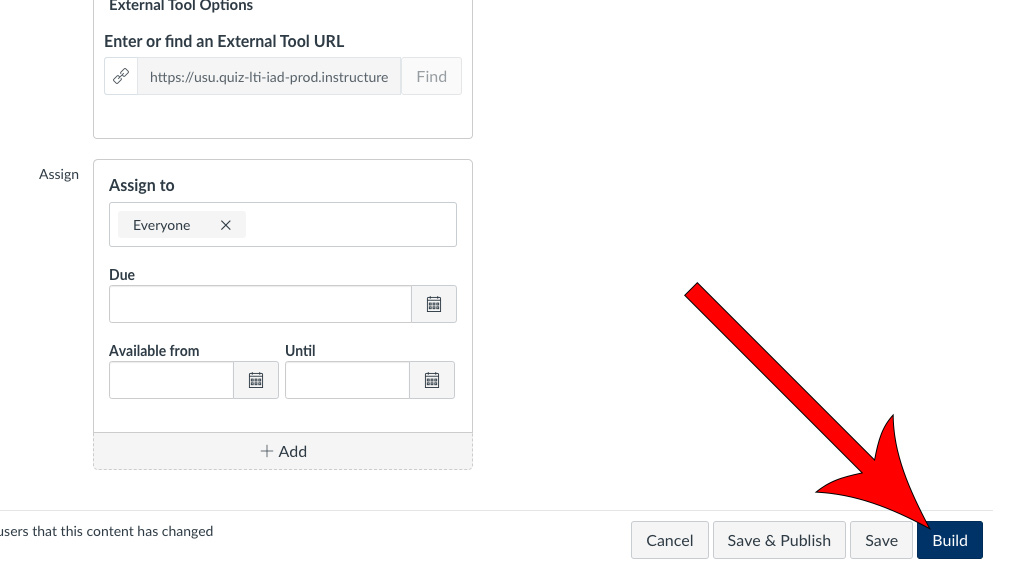
Click on the Settings tab
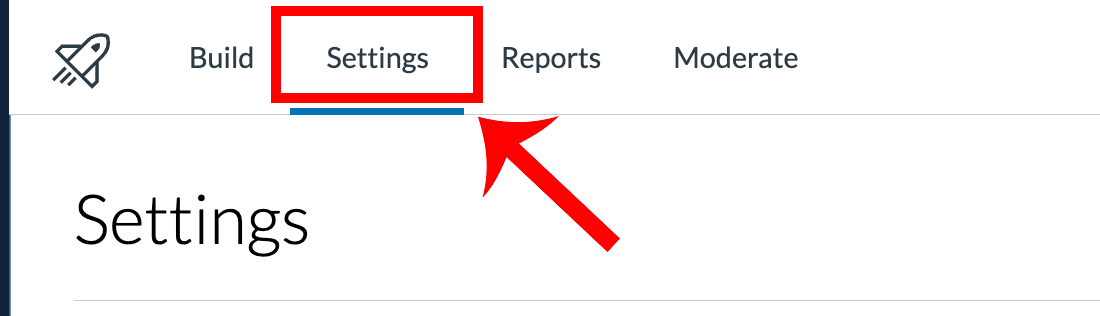
Enable Require a student access code
Add an access code
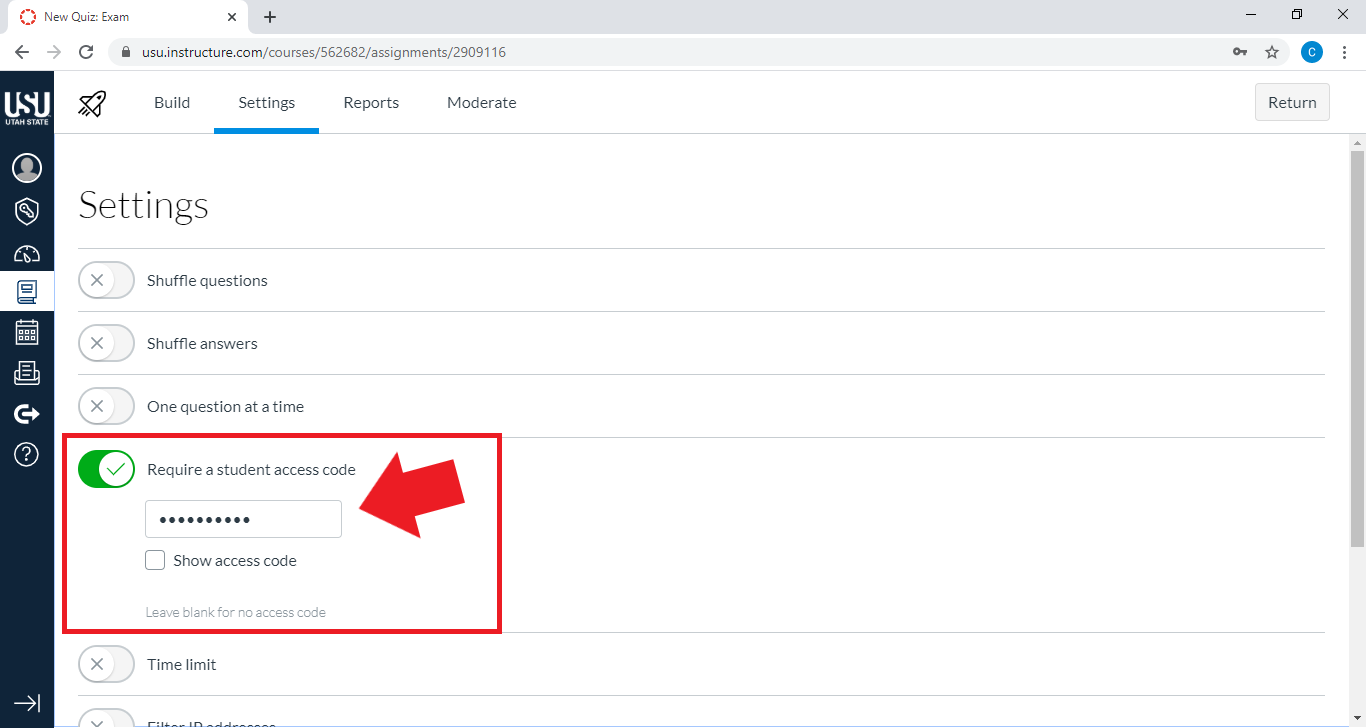
At any time, you can see this access code by returning to Settings and selecting Show access code
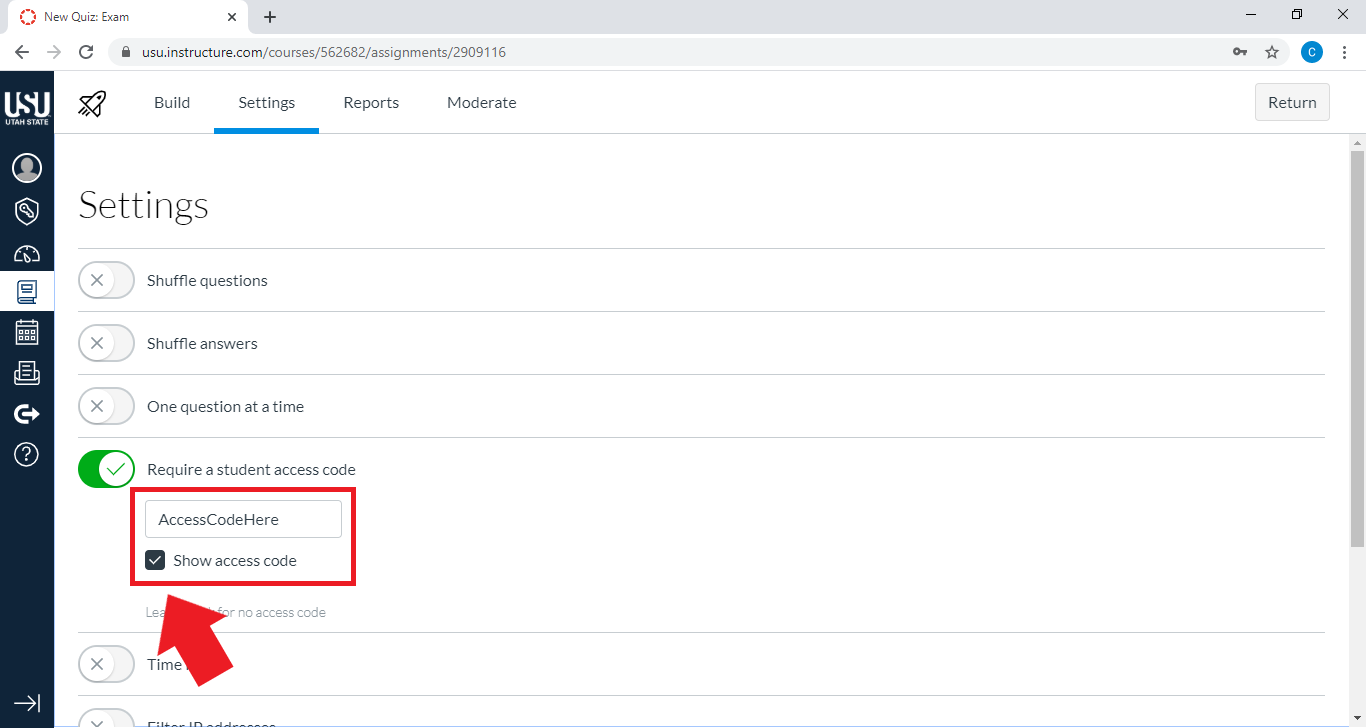
When you are done, select Return. Your changes will be saved
Additional Resources
For more information, see Using IP Restrictions

