Update Content Pages in Canvas Templates
The Canvas template that the university provides has several sections that can be customized and adjusted according to your courses needs and preferences. Below describes the different aspects of the page, what they are used for and how to edit them.
Page Name
Your template has a content page for each week of the semester. The pages are named “Module 1 Material,” “Module 2 Material,” etc. You will need to edit each page and update the name of the page. In the following example, the title is “Page 1.”
This should be changed to reflect the topic for each week. To update this information:
Click the Edit button for the page you are working on
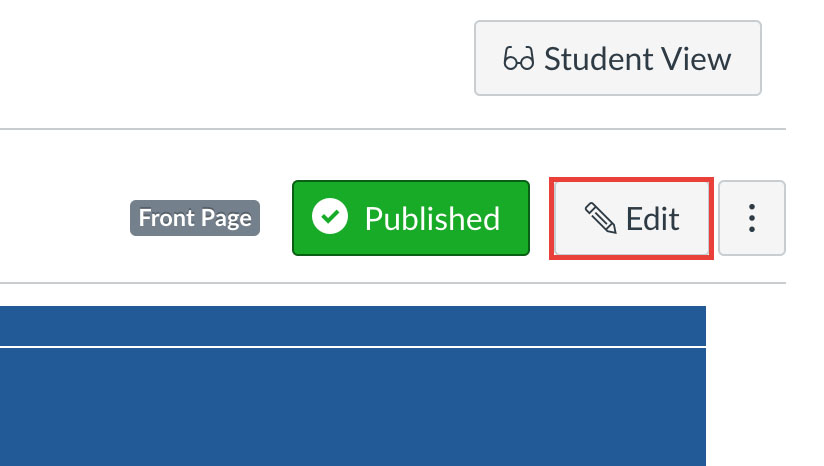
Click the rocket ship icon in the top right corner (this launches the "Design Tools" in Canvas)
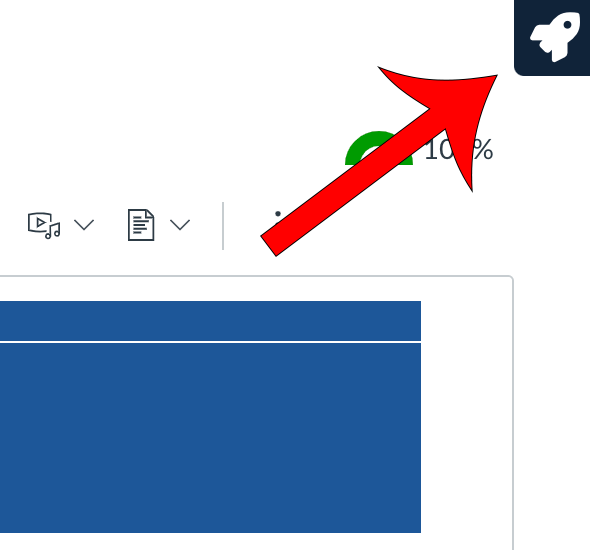
Expand the Create/Edit Content section and look for the option to Customize Banner Text
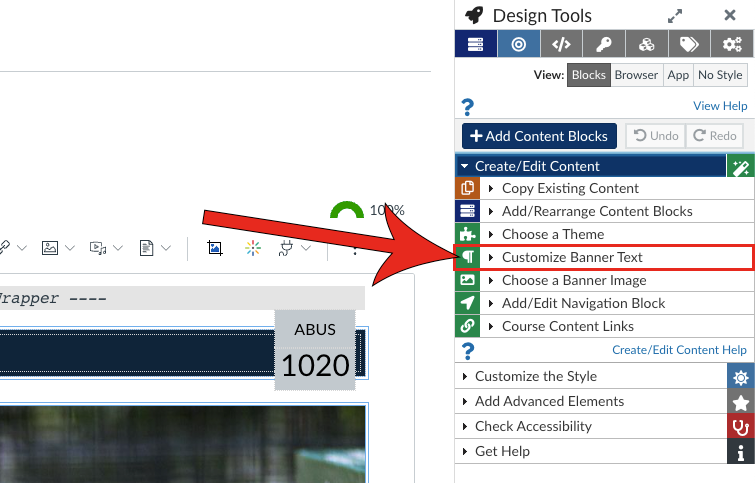
Add the topic in the Content Title text box
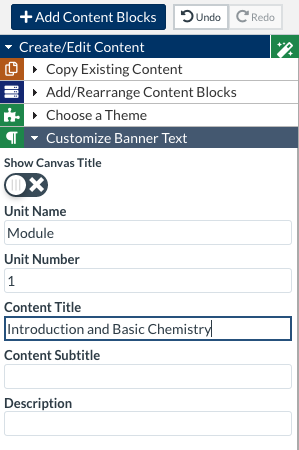
Save your changes when you're done
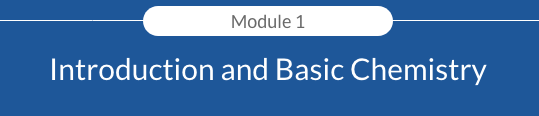
Introduction
The first section on the page is an area for you to provide an introduction to the weekly material. Use this section to get your students excited about the topic, pose an interesting question, or make a connection to the content from a previous week. You can convey this message through text or a short video.
Objectives
The next section on the page is where you should include the weekly learning objectives for the module. Each unit learning objective reveals what students will do or learn to show mastery of the course content. Write objectives that are actionable and measurable.
Learning Resources
The learning resources section is where you will provide all of the content the students will need to learn the material for the week. You will want to include the list of textbook readings, your lecture recording, and links to any files
Activities
This is where you will link to any graded activities
Additional Information
There is a “Module Template” at the top of the Modules list in the template. Please refer to the items in that module for additional tips and information on how to customize the template for your specific teaching needs.
Make sure and publish the content pages and assignments, quizzes, and discussions as you update them. You can use this as a sort of checklist to see, at a glance, which items you are done with and which ones you still need to work on.



